Article Number: GPU-760
Introduction
Some users have reported seeing the "Acer™ DynaVivid Graphics Dock" show up on Windows®™ 8 and Windows®™ 10 Bluetooth and Other Devices settings page. Although this does not impact functionality, it can cause confusion since the AMD™ Graphics product may be enclosed in different vendor products. Below are steps you can take to permanently remove this device from your system and replace it with the appropriate name "Audio Device on High Definition Audio Bus".
Removing the “Acer DynaVivid Graphics Dock” from your system
There are currently two methods for deleting the “Acer DynaVivid Graphics Dock” from your system.
- Manually remove “Acer DynaVivid Graphics Dock” from Bluetooth and Other Devices
- Manually remove “Acer DynaVivid Graphics Dock” from legacy Device and Printers
Manual Removal using Modern Bluetooth and Other Devices settings
The Bluetooth and Other Devices is a control panel that is available in Windows 10. To remove the “Acer DynaVivid Graphics Dock” device from your system you’ll need to follow these steps.
Click on the “Start Menu”.
- Click on the “Settings” icon.

Click on “Devices”.
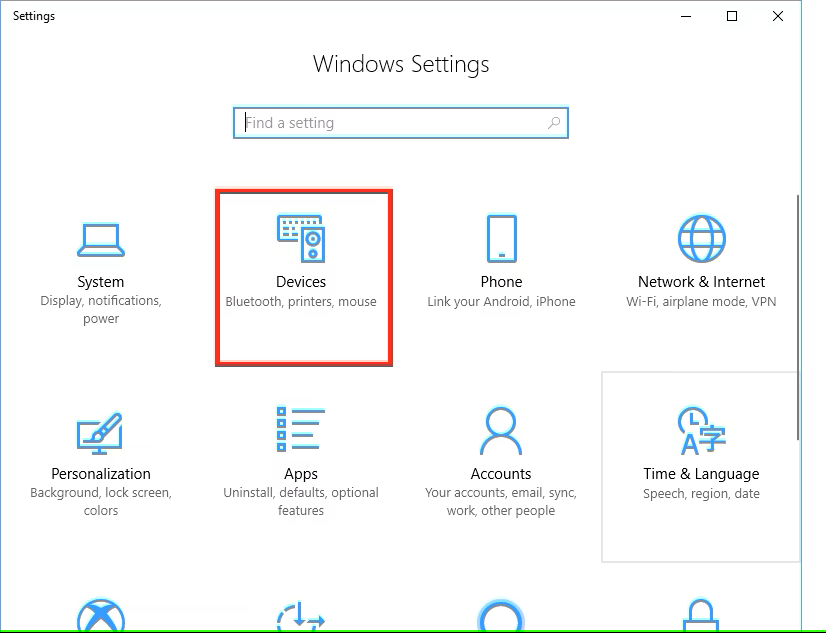
Under “Other Devices” find the “Acer DynaVivid Graphics Dock”.
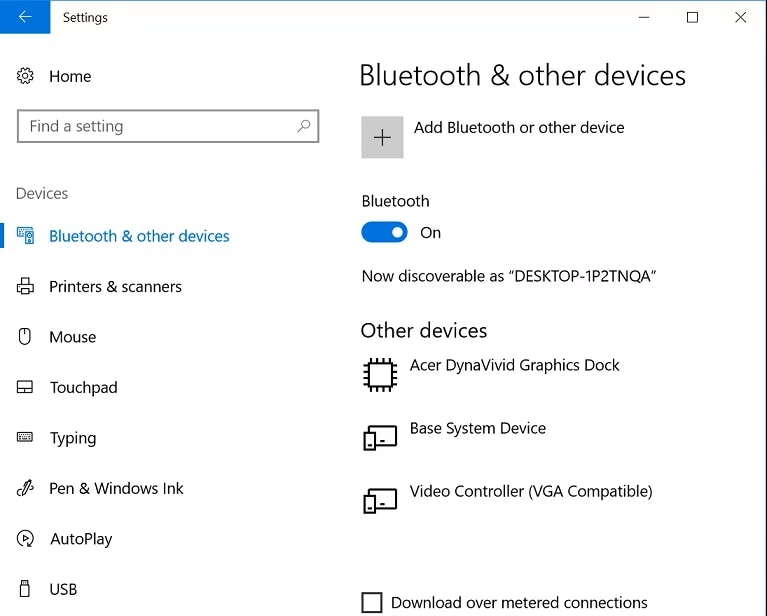
Click on “Acer DynaVivid Graphics Dock” and you will see “Remove device”.
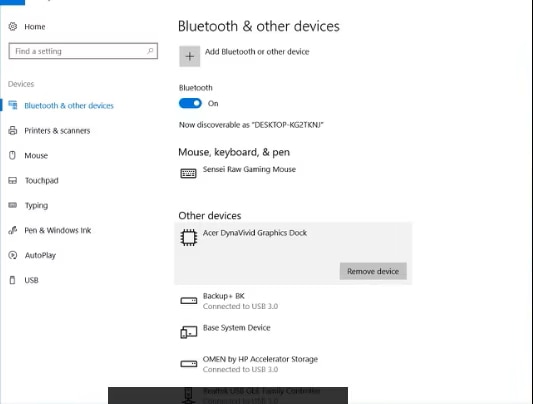
Click “Remove device”
Unplug the Radeon GPU connected over Thunderbolt™ 3’ device
- Plug the Radeon GPU connected over Thunderbolt™ 3’ device back in.
Manual Removal using legacy Printers and Devices
Printers and Devices is a legacy control panel that is available in Windows 10, Windows 8, Windows® Vista and Windows® 7. To remove the “Acer DynaVivid Graphics Dock” device from your system you’ll need to follow these steps.
- Open the Control Panel.
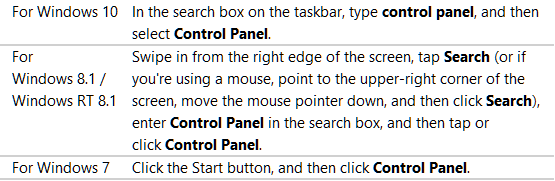
Open Devices and Printers
Right click on the “Acer DynaVivid Graphics Dock” device.
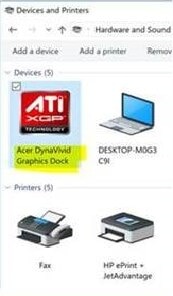
Select “Remove device”
Select yes when prompted
Unplug the Radeon GPU connected over Thunderbolt™ 3 device
Plug the Radeon GPU connected over Thunderbolt™ 3 device back in.