Article Number: DH-010
Overview
AMD Virtual Super Resolution (VSR) allows games to render at higher resolutions (above the native resolution of the display) and then rescales them down to a lower native display resolution. When this feature is enabled, virtual resolutions beyond the native resolution of the display will be available in a wide variety of games and applications, including the Windows® Desktop.
VSR works independent of the game engine. As long as the game title can support the higher resolutions enabled by VSR, this feature should work. Effectively, VSR provides a Super Sampling Anti-Aliasing (SSAA) feature for the games and applications that do not natively support that functionality.
In addition to the quality benefits associated with rendering at a higher resolution, VSR can provided a wider or more complete view in games. This aspect of the feature can be beneficial in real-time strategy or world-building games where seeing more of the world can give the user an edge, as shown in this example:
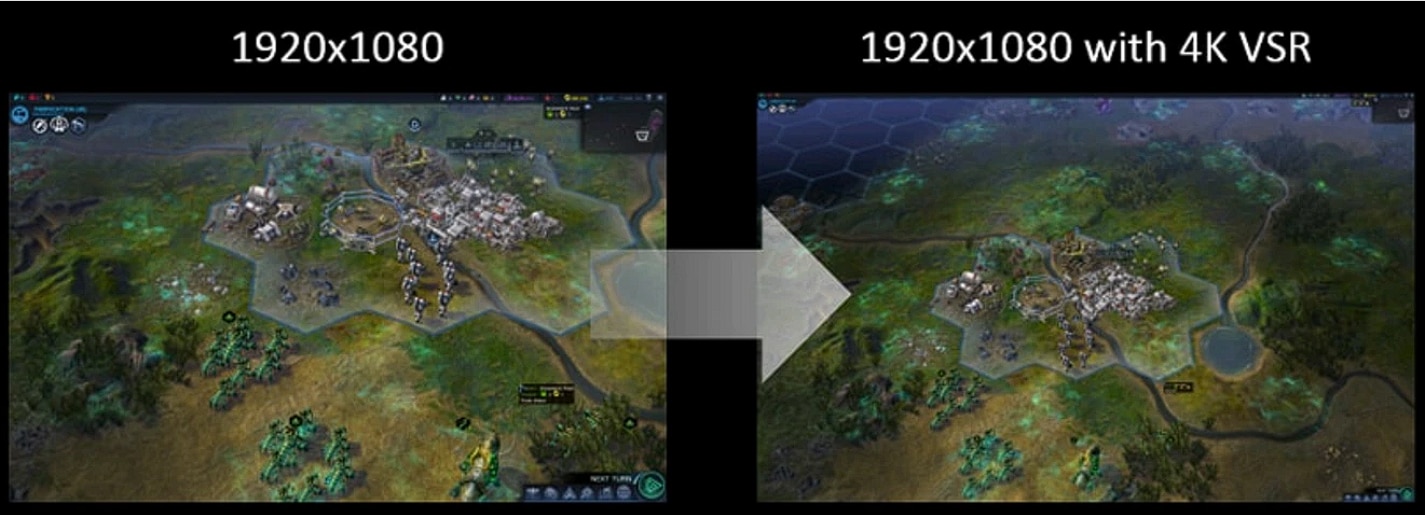
Radeon™ Image Sharpening (RIS), introduced in Radeon™ Software Adrenalin 2019 Edition 19.7.1, allows users to enhance the visual quality in 3D games with virtually no performance impact. Below is an example of in-game screenshots using Radeon Image Sharpening.
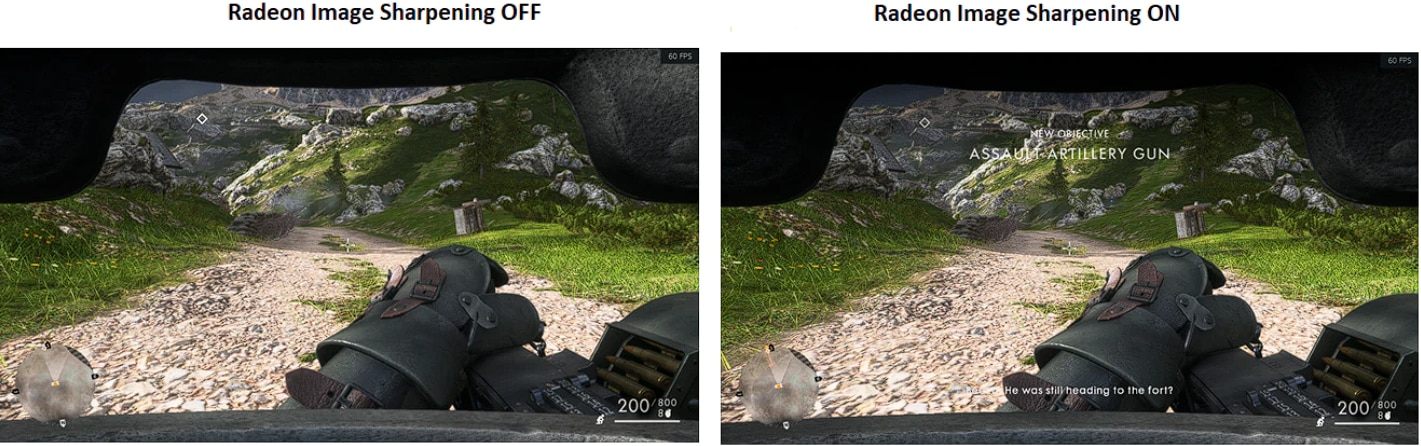
NOTE! Radeon Image Sharpening is currently supported on:
- Radeon™ RX 5700 Series graphics running DirectX® 9, DirectX® 12, and Vulkan® titles in Windows® 10 64-bit systems.
- Radeon™ RX 590, Radeon RX 580, Radeon RX 570, Radeon RX 480 and Radeon RX 470 Series desktop graphics products for DirectX®12 and Vulkan® applications using Radeon™ Software Adrenalin 2019 Edition 19.9.2 or later.
Configuring AMD Virtual Super Resolution
AMD Virtual Super Resolution is currently supported on the graphic cards listed in the table below. If your AMD graphics card is not listed here, check the Product Resource Center for compatibility.
Radeon™ RX 5700 Series |
Radeon™ R7 370 Series |
Radeon™ VII |
Radeon™ R7 360 Series |
Radeon™ RX Vega Series |
Radeon™ R7 260 Series |
Radeon™ RX 500 Series |
AMD Radeon™ Pro Duo |
Radeon™ RX 400 Series |
AMD Radeon™ R9 Fury Series |
Radeon™ R9 390 Series |
AMD Radeon™ R9 Nano |
Radeon™ R9 380 Series |
AMD Radeon™ HD 7900 Series |
Radeon™ R9 295X2 |
AMD Radeon™ HD 7800 Series |
Radeon™ R9 290 Series |
AMD Radeon™ HD 7790 Series |
Radeon™ R9 280 Series |
AMD A-Series 7400K Desktop APUs and above |
Radeon™ R9 270 Series |
|
Supported VSR modes are dependent on the AMD GPU and the aspect ratio of the connected display. Some VSR modes are only available on certain AMD GPUs.
For example:
- 4K resolutions are supported on Radeon™ Pro Duo, Radeon™ R9 Fury Series, and Radeon™ R9 Nano and newer series graphics.
- 5K resolutions are supported on Radeon™ RX 400 Series graphics and newer series graphics.
VSR can be enabled within Radeon™ Settings for Windows® based systems. To ensure full compatibility it is recommended to use the latest graphics driver. For instructions on installing AMD graphics drivers, please refer to article: How to Install Radeon Software on a Windows® Based System
To enable VSR within the Radeon™ Settings follow these steps:
- Open Radeon Settings by right-clicking on your desktop and select AMD Radeon Settings.
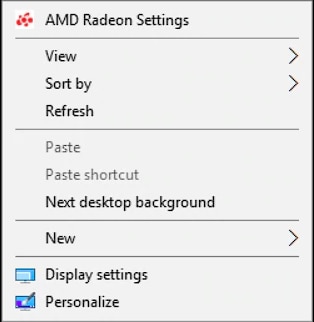
- Select the Display tab
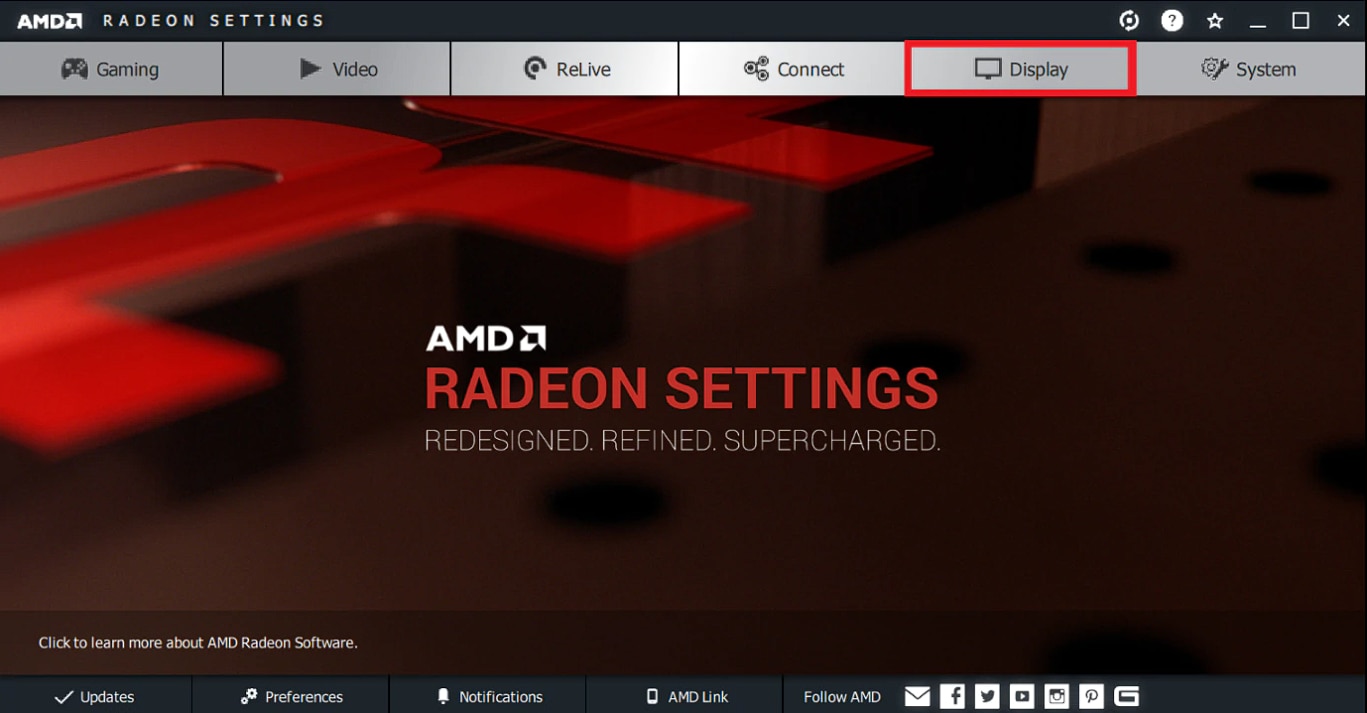
- Click the Virtual Super Resolution tile to turn it on
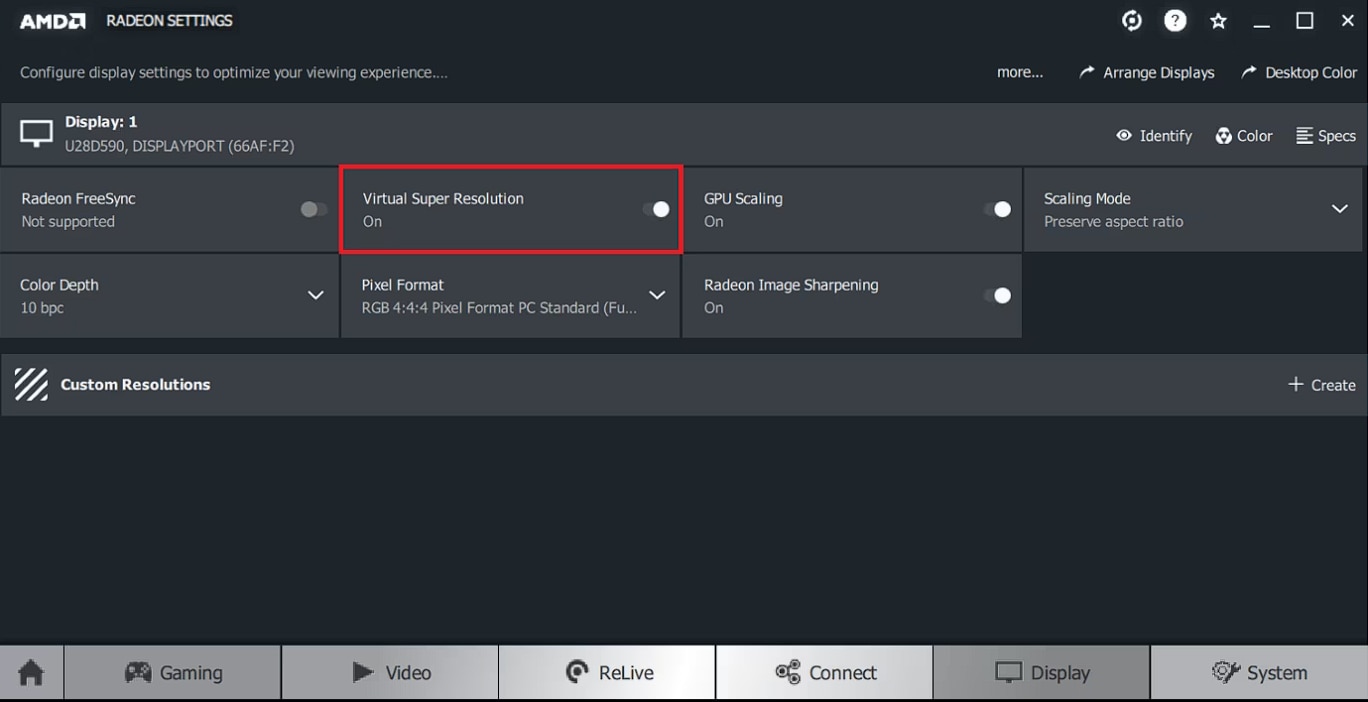
NOTE! The display may go blank for a few seconds when Virtual Super Resolution is turned on or off
- Close Radeon Settings to exit.
Once VSR is turned on, applying a supported VSR mode for a particular game can be done through the in-game graphics/video settings menu.
These are general steps for applying a supported VSR mode to games:
- Launch the desired game and open the graphics/video menu. If required, please refer to the game guide for instructions on accessing graphics/video menu.
- Select the resolution option to see a list of available resolutions that the game can run in.
- Resolutions listed that are higher than the native resolution of the display are VSR modes.
NOTE! If the option only contains resolutions that are equal and/or lower than the native resolution supported by your display, then that is a limitation of the game as it cannot render at higher resolutions and does not support VSR modes.
- Select the desired VSR mode and apply/save change. The game should now run in the selected VSR mode.
Windows® Desktop can also be configured in a similar way, if the VSR benefits are desired for applications that run on the Desktop or in windowed mode. Right-click on the Windows® desktop and choose 'Screen resolution' from the pop-up menu. When VSR is enabled, you will see additional resolutions listed.
NOTE! When using VSR on Windows® Desktop, text may appear blurry.
Configuring Radeon Image Sharpening
Radeon Image Sharpening is currently supported on:
- Radeon™ RX 5700 Series graphics running DirectX® 9, DirectX® 12, and Vulkan® titles in Windows® 10 64-bit systems.
- Radeon™ RX 590, Radeon RX 580, Radeon RX 570, Radeon RX 480 and Radeon RX 470 Series desktop graphics products for DirectX®12 and Vulkan® applications using Radeon™ Software Adrenalin 2019 Edition 19.9.2 or later.
NOTE! In order for Radeon Image Sharpening to take effect in a 3D game, it must be turn on/off before launching the game.
NOTE! Radeon Image Sharpening is not supported when AMD CrossFire™ mode is enabled.
To enable Radeon Image Sharpening within the Radeon™ Settings follow these steps:
- Open Radeon Settings by right-clicking on your desktop and select AMD Radeon Settings.
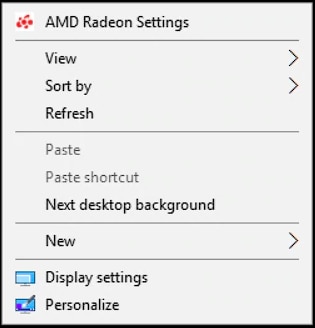
- Select the Display tab.
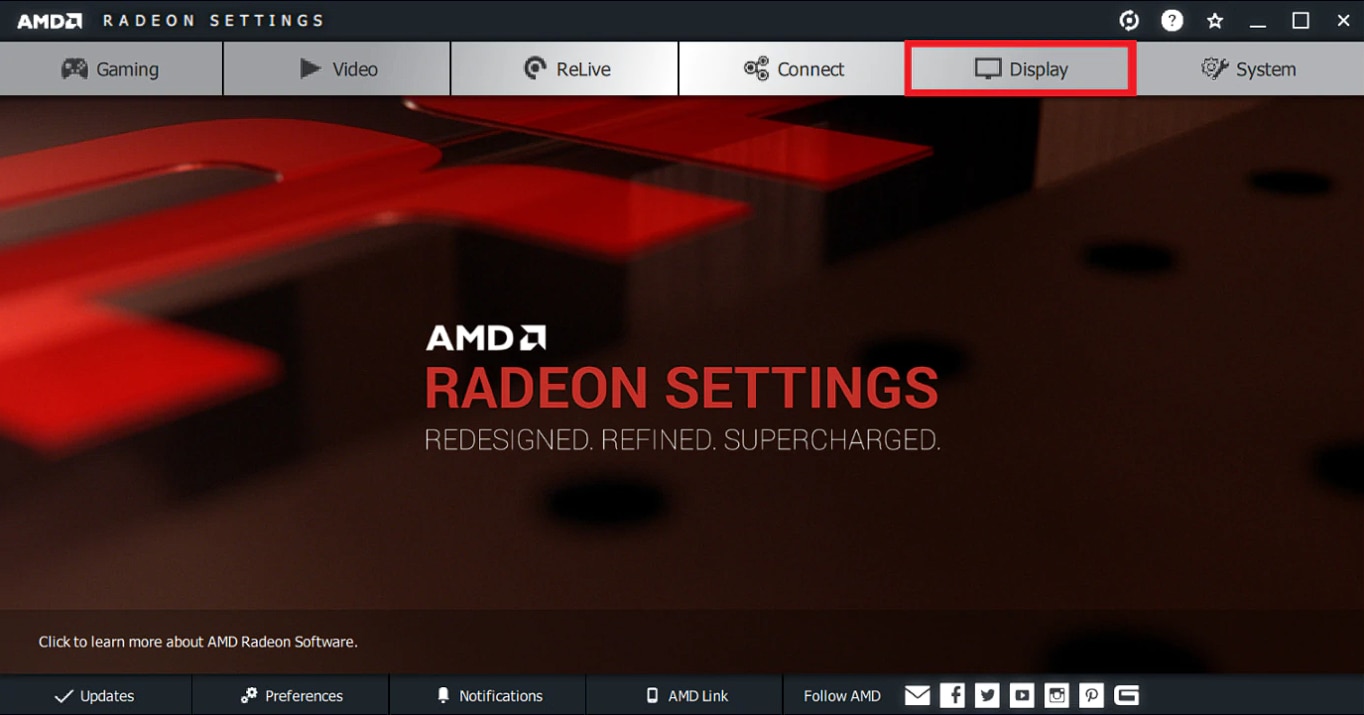
- Click the Radeon Image Sharpening tile to turn it on
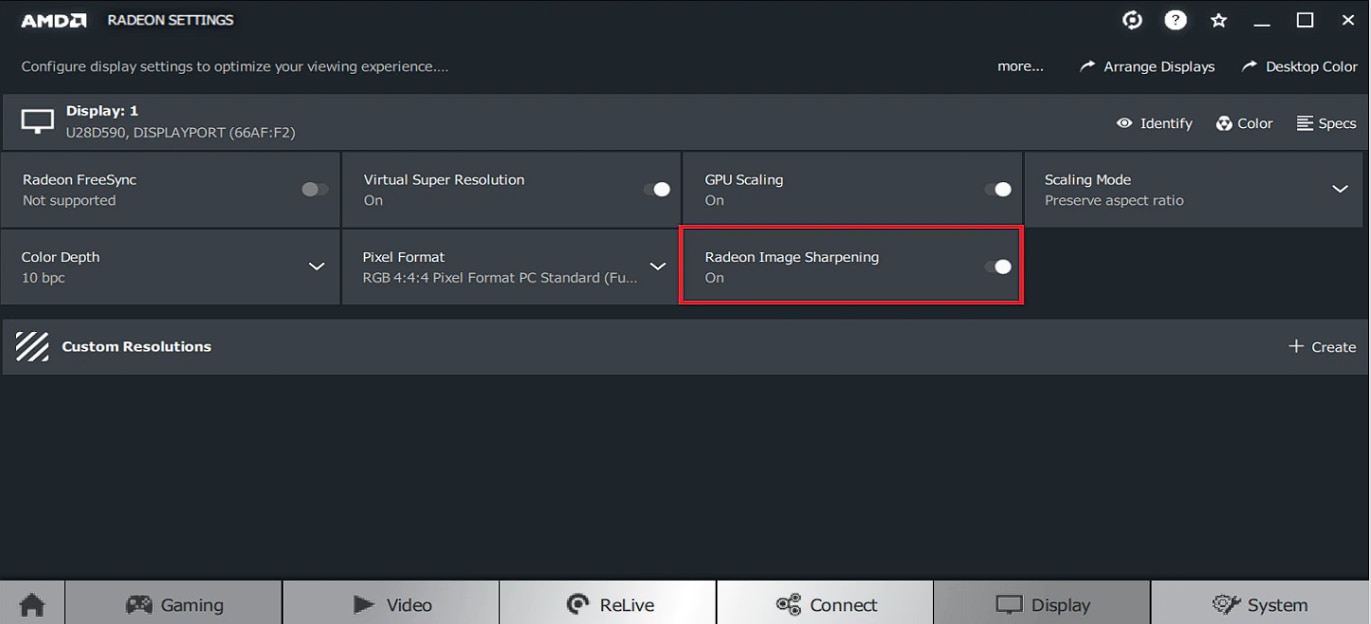
- Close Radeon™ Settings to exit.
* Testing conducted by AMD Performance Labs as of June 4th, 2019, and June 12, 2019 on the 8GB Radeon™ RX 5700 on the following games: Deus Ex: Mankind Divided, Rage 2, Shadow of the Tomb Raider, Sid Meier’s Civilian 6: Gathering Storm, and Total War: Warhammer 2, and World War Z Performance may vary. Available initially on the new RX5700 series graphics card. RS-296