Article Number: DH-032
Custom Resolutions allow the creation of custom display modes for displays. It can be used to correct compatibility limitations of display or graphics hardware, or to create a new custom mode for better gaming or application use, that is not a default display mode.
This feature is supported on AMD Graphics products running Radeon Software for Windows® 7 and higher. Please ensure that the system is running the latest version of Radeon Software for the AMD Graphics product before creating custom display modes. For information on how to install Radeon Software, please refer to KB article: How to Install Radeon™ Software on a Windows® Based System
NOTE! Not all custom display modes and timings are compatible with all displays. For compatibility information, please refer to the display user manual.
NOTE! Custom display modes are not supported on displays running in Duplicate mode, Eyefinity mode or as a single large surface (SLS) display wall using Frame Lock/Genlock synchronization.
Creating Custom Display Modes
To create custom display modes using the Custom Resolutions feature, follow the steps below:
- Open Radeon™ Settings by right-clicking on your desktop and selecting AMD Radeon Settings.
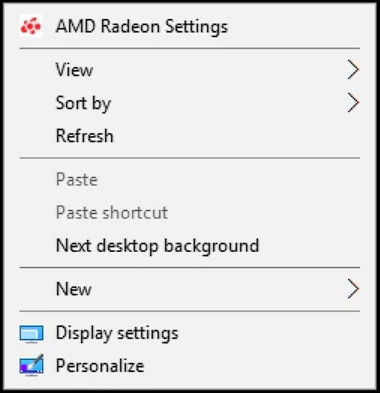
- Select Display.
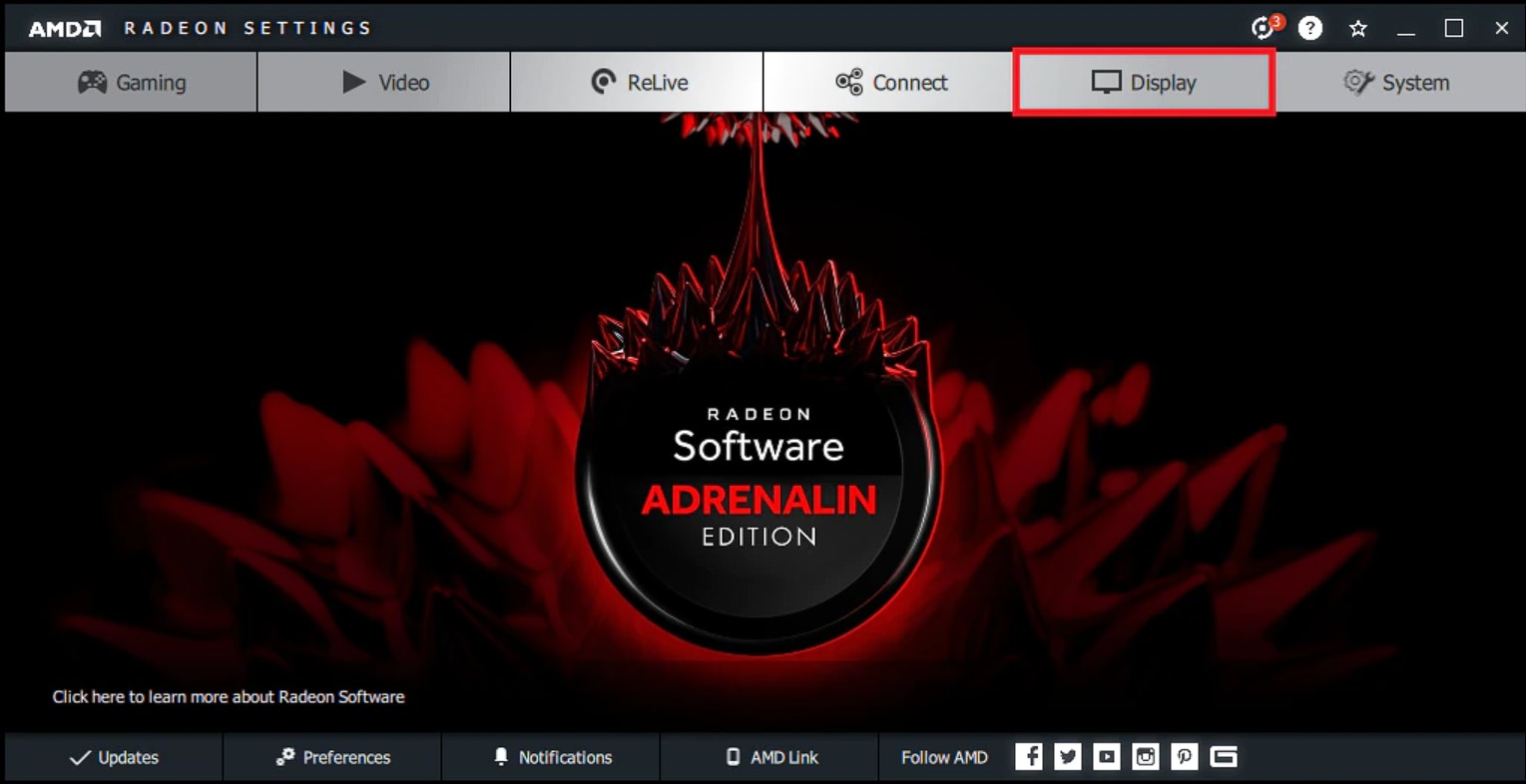
- Click Create, located in the Custom Resolutions menu.
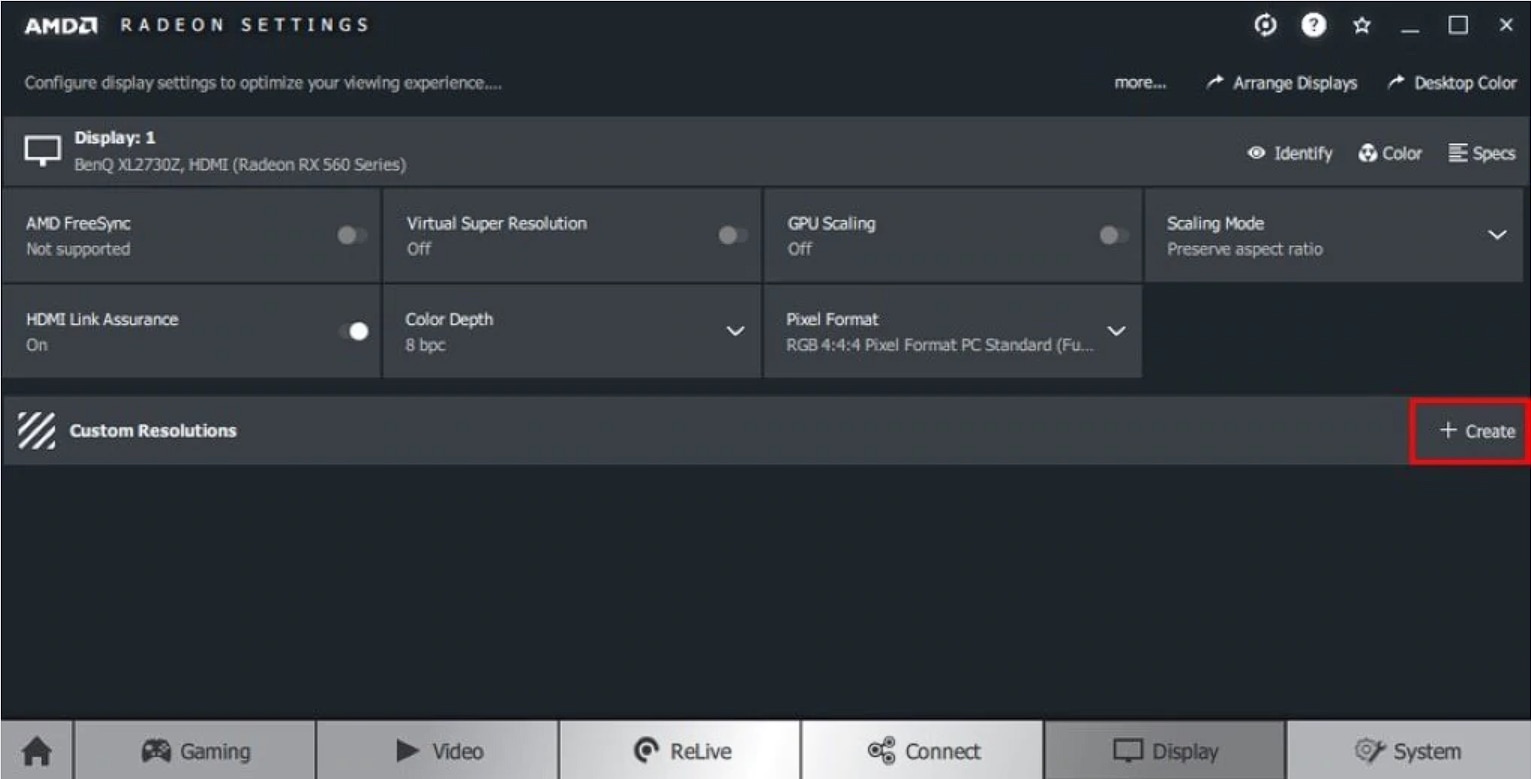
NOTE! If there are more than one display listed, click Create then select the corresponding display that the custom display mode will be created for.
- Read the disclaimer1. To continue, click Accept to agree to the terms of use. Otherwise, click on the back arrow on the top left corner to return to the previous menu.
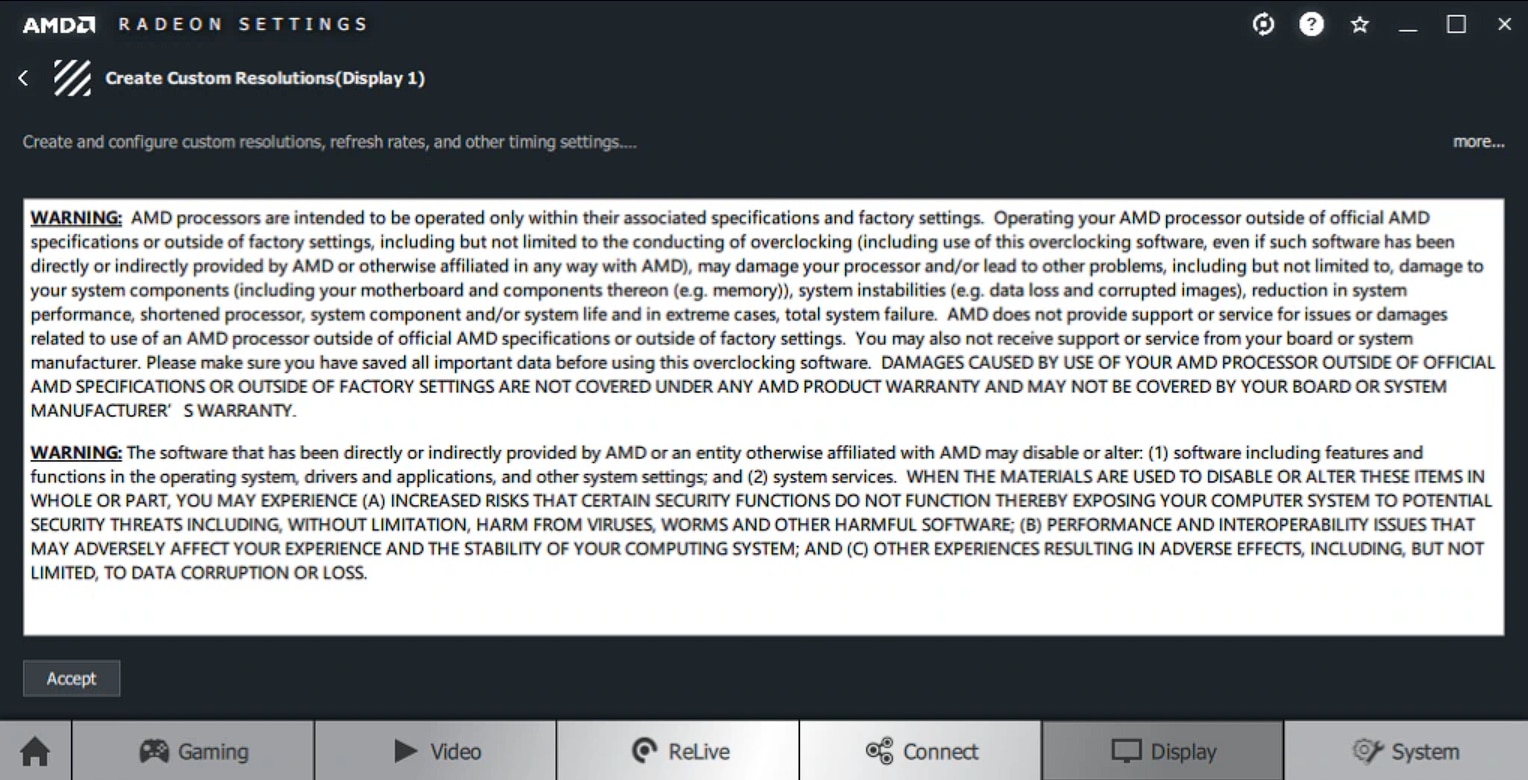
- Custom Resolutions provides an array of configurable display settings, as shown in the example below. A short description for these display settings are available in the last section of this document.

NOTE! Not all custom display modes and timings are compatible with all displays. For display compatibility information, please refer to the display user manual.
- Enter in the desired value for each applicable setting, then click Save.
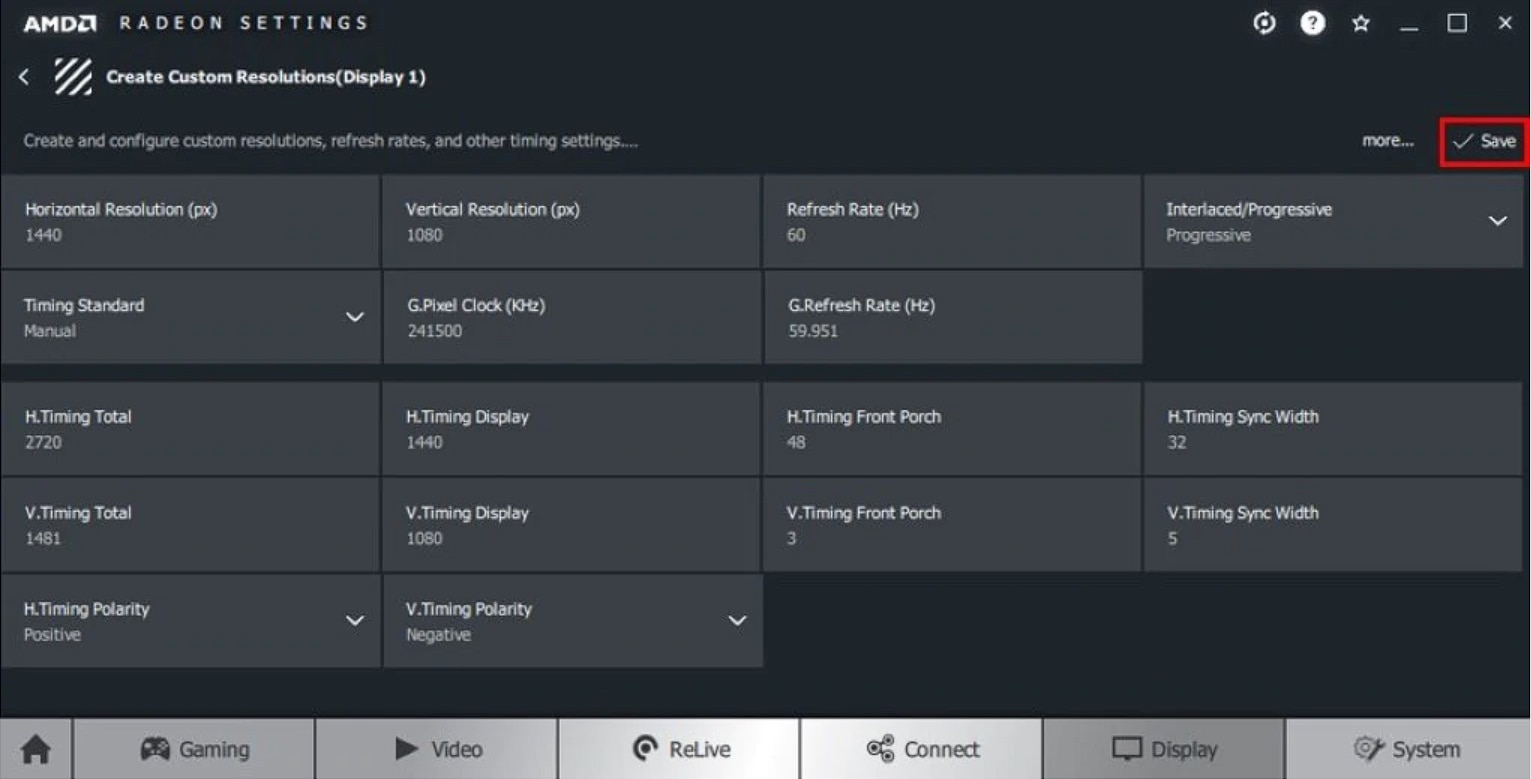
- After clicking Save, Radeon Settings will check the compatibility of new settings with the display.
- If not compatible, the new settings will not be saved. Click OK to return to the previous menu and reconfigure the display settings.
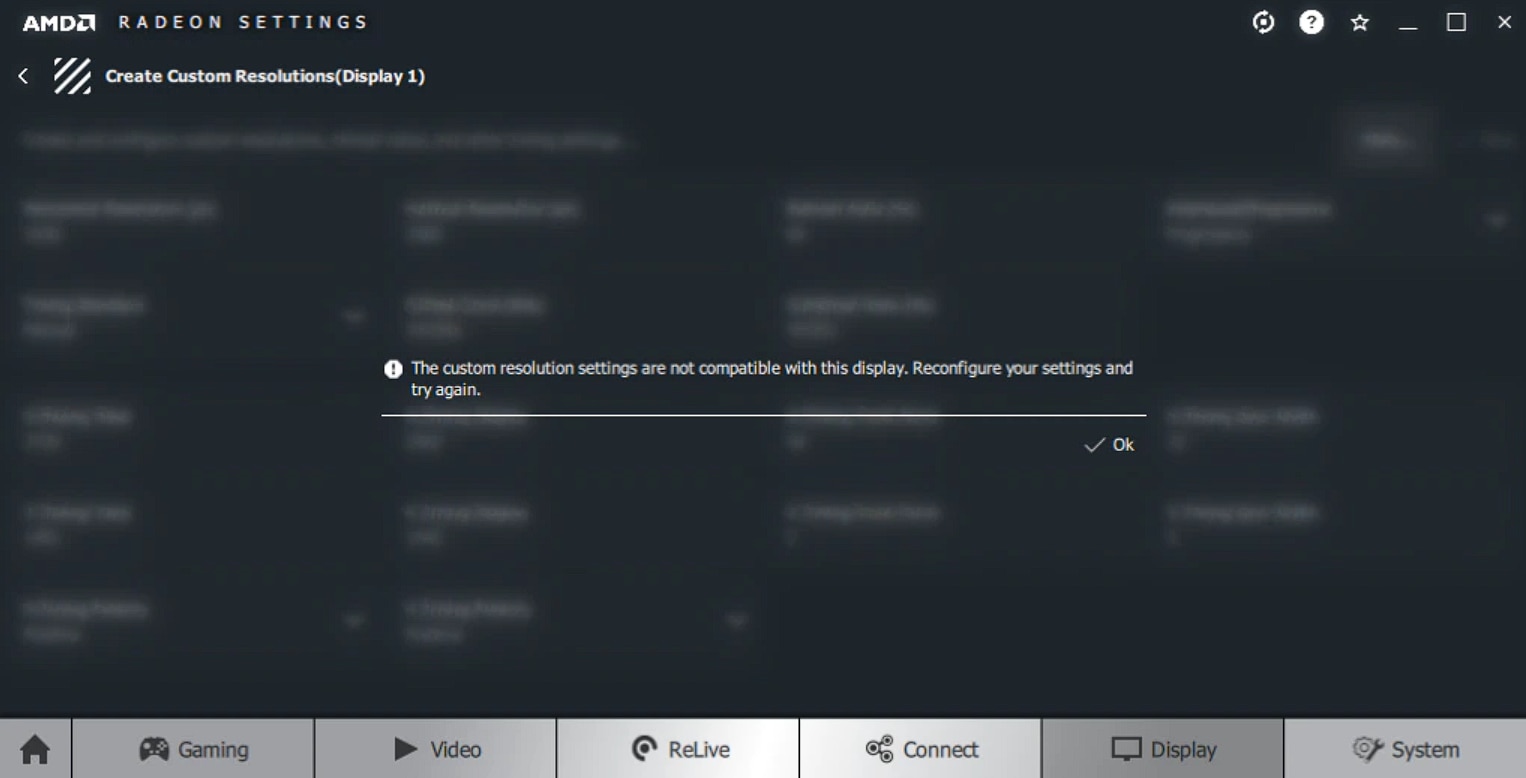
- If compatible, the new settings will be saved as a preset under the Custom Resolutions menu.
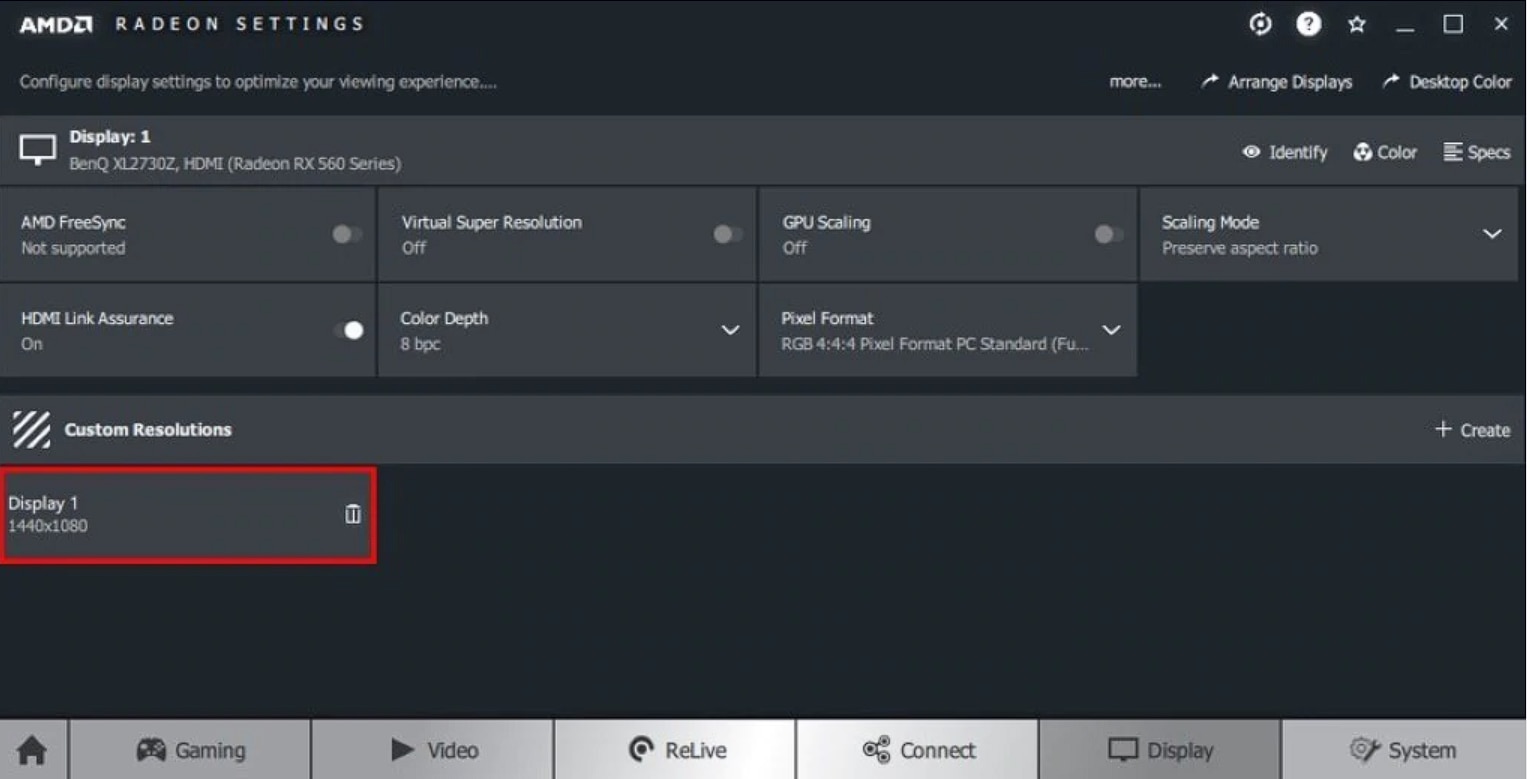
- To create another custom display mode, repeat steps 3 through 7.
- All saved custom display mode presets should be listed under the Customs Resolutions menu, as shown in the example below. Saved presets can be deleted by clicking on its Trash Bin icon.
- When finished, close Radeon™ Settings.
- The newly created custom display mode(s) can be applied through Windows® Display settings or within the game/application graphics menu.
Definition of Display Terms
The following is a list of definitions for common display settings. More information can be found on Video Electronics Standards Associations site: https://vesa.org
- Horizontal resolution (px) – The number of horizontal pixels (from left to right) on the display screen.
- Vertical resolution (px) – The number of vertical pixels (from top to bottom) on the display screen.
- Refresh rate – The number of times the screen is redrawn per second, expressed in Hertz (Hz).
- Interlaced – Half the picture appears on the screen at a time. The other half of the picture follows an instant later.
- Progressive – The entire picture is painted at once, which greatly reduces screen flickering.
- G.Pixel Clock (KHz) – The speed at which pixels are transmitted within one refresh cycle.
- G.Refresh Rate (Hz) – Maximum amount of pixels per second the GPU can write to memory.
- Generalized Timing Formula (GTF) – A method of generating industry standard display timings.
- Display Monitor Timings (DMT) – VESA standard that lists pre-defined display timings for various resolutions and display sizes.
- Coordinated Video Timings (CVT) – VESA standard for generating and defining the display timings.
- Coordinated Video Timings-Reduced Blanking (CVT-RB) – Reduces horizontal and vertical blanking periods and allows a lower pixel clock rate and higher frame rates.
- H.Front Porch – The Horizontal Front Porch is the number of pixels between the end of the Active Area and the next Horizontal Sync (distance between the bottom of the display to the lower most portion of the actual image).
- V.Front Porch – The Vertical Front Porch is the number of lines between the end of the Active Area and the next Vertical Sync (the distance between the right part of the display to the right most portion of the actual image).
- H.Timing Polarity – Sets the Horizontal sync signals to active high (Positive) or active low(Negative).
- V.Timing Polarity – Sets the Vertical sync signals to active high (Positive) or active low (Negative).
1 WARNING: AMD processors are intended to be operated only within their associated specifications and factory settings. Operating your AMD processor outside of official AMD specifications or outside of factory settings, including but not limited to the conducting of overclocking (including use of this overclocking software, even if such software has been directly or indirectly provided by AMD or otherwise affiliated in any way with AMD), may damage your processor and/or lead to other problems, including but not limited to, damage to your system components (including your motherboard and components thereon (e.g. memory)), system instabilities (e.g. data loss and corrupted images), reduction in system performance, shortened processor, system component and/or system life and in extreme cases, total system failure. AMD does not provide support or service for issues or damages related to use of an AMD processor outside of official AMD specifications or outside of factory settings. You may also not receive support or service from your board or system manufacturer. Please make sure you have saved all important data before using this overclocking software. DAMAGES CAUSED BY USE OF YOUR AMD PROCESSOR OUTSIDE OF OFFICIAL AMD SPECIFICATIONS OR OUTSIDE OF FACTORY SETTINGS ARE NOT COVERED UNDER ANY AMD PRODUCT WARRANTY AND MAY NOT BE COVERED BY YOUR BOARD OR SYSTEM MANUFACTURER’S WARRANTY.
WARNING: The software that has been directly or indirectly provided by AMD or an entity otherwise affiliated with AMD may disable or alter: (1) software including features and functions in the operating system, drivers and applications, and other system settings; and (2) system services. WHEN THE MATERIALS ARE USED TO DISABLE OR ALTER THESE ITEMS IN WHOLE OR PART, YOU MAY EXPERIENCE (A) INCREASED RISKS THAT CERTAIN SECURITY FUNCTIONS DO NOT FUNCTION THEREBY EXPOSING YOUR COMPUTER SYSTEM TO POTENTIAL SECURITY THREATS INCLUDING, WITHOUT LIMITATION, HARM FROM VIRUSES, WORMS AND OTHER HARMFUL SOFTWARE; (B) PERFORMANCE AND INTEROPERABILITY ISSUES THAT MAY ADVERSELY AFFECT YOUR EXPERIENCE AND THE STABILITY OF YOUR COMPUTING SYSTEM; AND (C) OTHER EXPERIENCES RESULTING IN ADVERSE EFFECTS, INCLUDING, BUT NOT LIMITED, TO DATA CORRUPTION OR LOSS.