Article Number: GPU-601
Last Updated: September 29th, 2025
This article provides information about AMD Cleanup Utility and is organized into the following sections:
- Overview
- Using AMD Cleanup Utility
- Troubleshooting Tips
Overview
AMD Cleanup Utility is designed to remove any previously installed AMD graphics and audio drivers/software found on a system and to prepare it for new graphics software and driver installation.
AMD Cleanup Utility is a standalone application for systems running Microsoft Windows® 7 and later. This utility does not remove or modify AMD chipset drivers when used on AMD powered systems.
Using AMD Cleanup Utility
Click AMD Cleanup Utility for Windows® to download the standalone utility. Go to the save location (Downloads folder, as example) and double-click amdcleanuputility.exe to run.
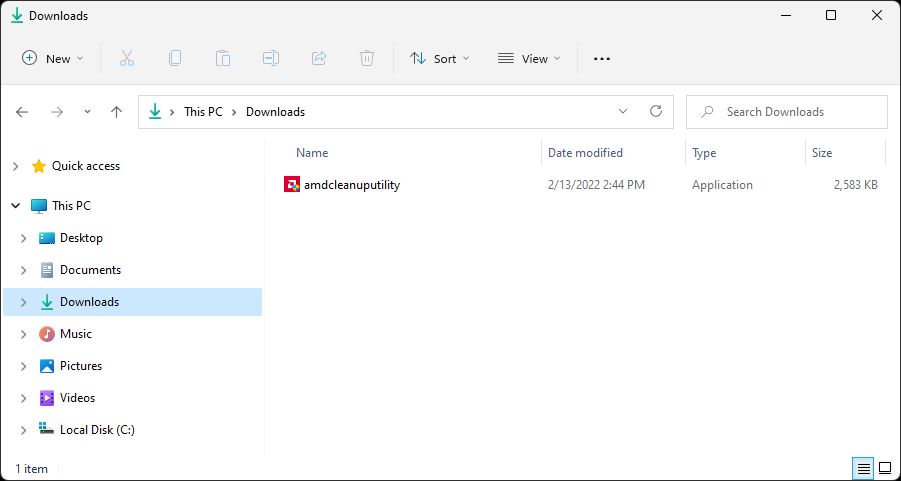
The following prompt should appear. Click Yes to reboot the system and run AMD Cleanup Utility in safe mode. Click No to continue running AMD Cleanup Utility in normal mode. Note: It is recommended to run the AMD Cleanup Utility in Windows® safe mode for best results.
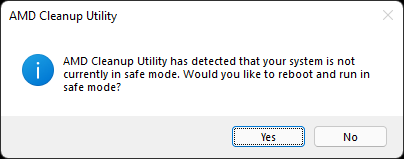
This next prompt gives a short description about the cleanup process. Click OK to continue, or Cancel to terminate the process and exit AMD Cleanup Utility.
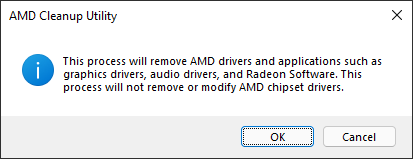
This banner will be displayed while the cleanup process is running in the background. It is normal for the display to flicker or go blank momentarily during this stage.
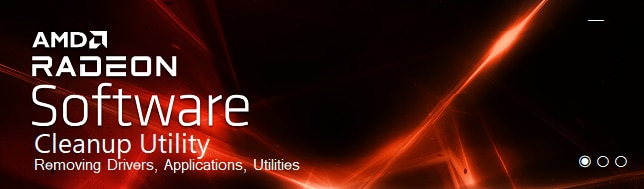
This prompt appears when AMD Cleanup Utility has successfully completed. Click View Report to see the list of components that were uninstalled, click Finish to close.
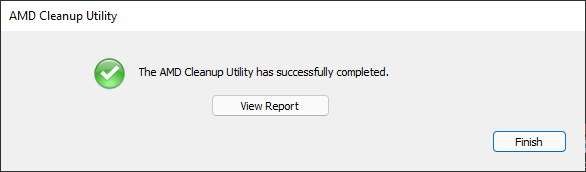
On the last prompt, click Yes to reboot the computer or No to reboot later. Note: Reboot is required for the AMD Cleanup Utility changes to take effect.
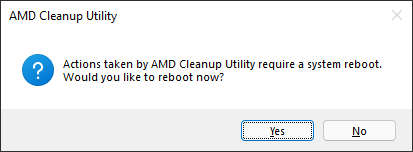
Troubleshooting Tips
The following are suggestions for issues that may be encountered when running AMD Cleanup Utility.
AMD Cleanup Utility terminates while Windows Update is running and displays the following prompt. To resolve this issue, simply exit Windows Update or allow the update to finish before running AMD Cleanup Utility.
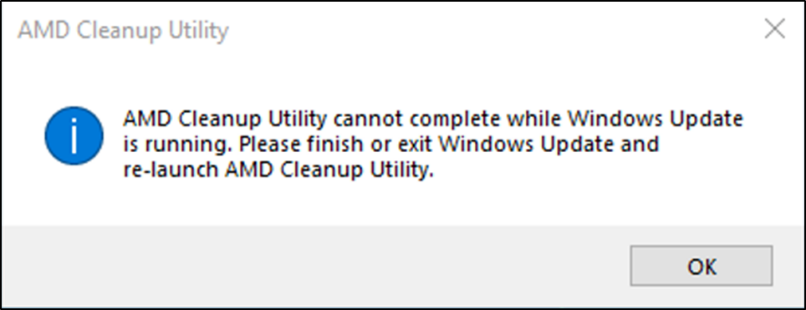
AMD Cleanup Utility appears to be stuck and relaunching it will display the following prompt. Depending on the amount of cleaning up that is required, the process may take up to 15-20 minutes to complete. This is not unusual, please allow time for the cleanup process to finish.
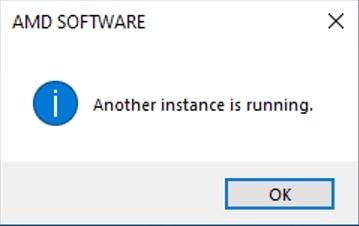
For issues during or after running AMD Cleanup Utility, recover the system to its prior state using the Windows® System Restore Point (AMD Cleanup Utility Restore Point). This restore point is created by AMD Cleanup Utility before performing any cleanup.
© 2023 Advanced Micro Devices, Inc. The information contained herein is for informational purposes only and is subject to change without notice. While every precaution has been taken in the preparation of this document, it may contain technical inaccuracies, omissions and typographical errors, and AMD is under no obligation to update or otherwise correct this information. Advanced Micro Devices, Inc. makes no representations or warranties with respect to the accuracy or completeness of the contents of this document and assumes no liability of any kind, including the implied warranties of non-infringement, merchantability or fitness for particular purposes, with respect to the operation or use of AMD hardware, software or other products described herein. No license, including implied or arising by estoppel, to any intellectual property rights is granted by this document. Terms and limitations applicable to the purchase or use of AMD's products are as set forth in a signed agreement between the parties.