Article Number: DH-028
Overview
Game Advisor is a tool that can analyze game performance in real time and provide recommendations on how to improve the gaming experience through available in-game graphics settings. The recommendations are based on creating a balance between performance and image quality in the game.
Game Advisor is available starting in Radeon™ Software version 18.12.2 for Windows 7 and Windows 10 64-bit. It works with most DirectX 9, 11 and 12 and Vulkan titles and is supported in single or multi-GPU configurations on Radeon RX 400 series and newer products.
NOTE! Game Advisor is not supported on APU graphics.
Launching Game Advisor
Game Advisor is accessible from the Radeon Overlay menu and is only available when running games in exclusive full screen mode. To access Game Advisor, follow the steps below:
- Once the game is loaded and running in exclusive full screen mode, open Radeon Overlay menu using the assigned hotkey and select Optimize Performance.
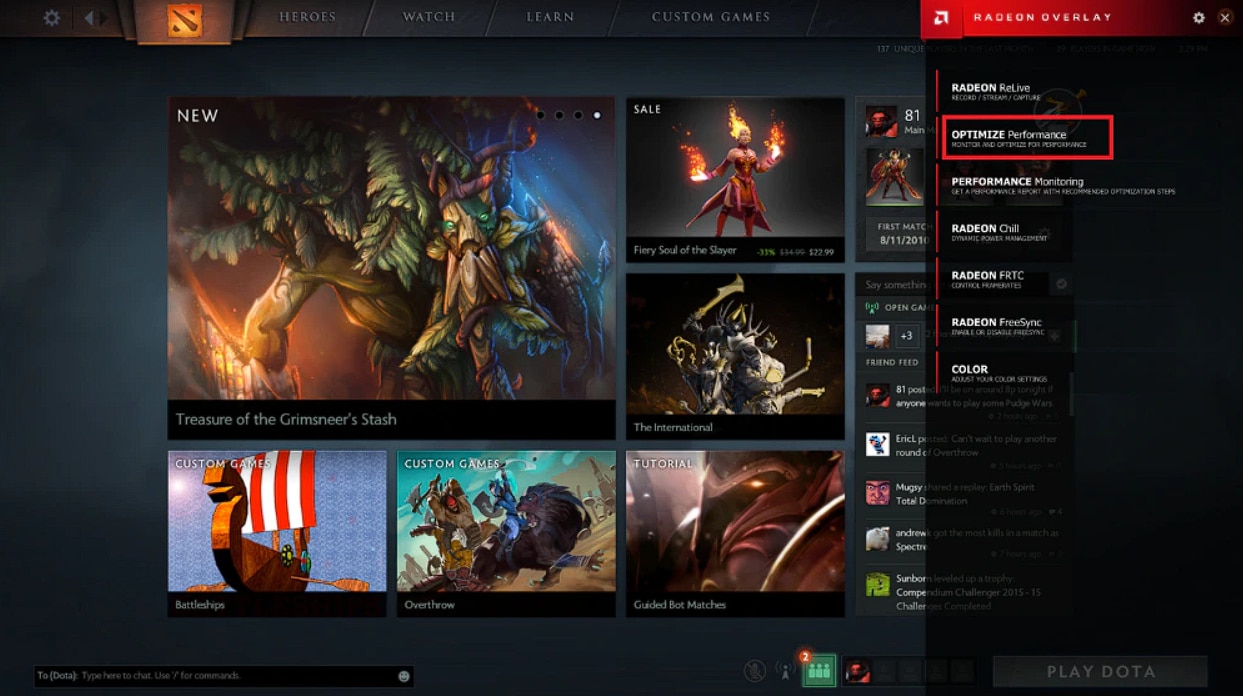
NOTE! The default Radeon Overlay menu hotkey is Alt + R. For more information about Radeon Overlay, please refer to KB article: Using Radeon™ Overlay to Adjust Gaming and Visual Settings
- Click on Optimize
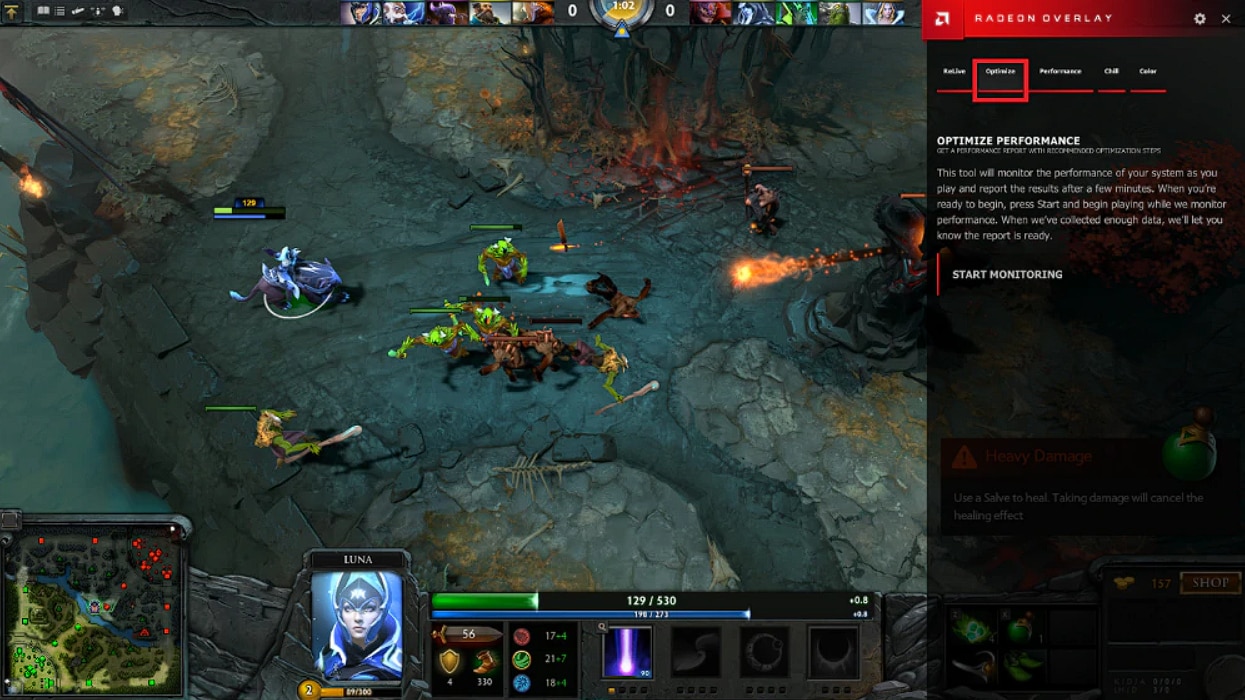
- Click on Start Monitoring to begin this process
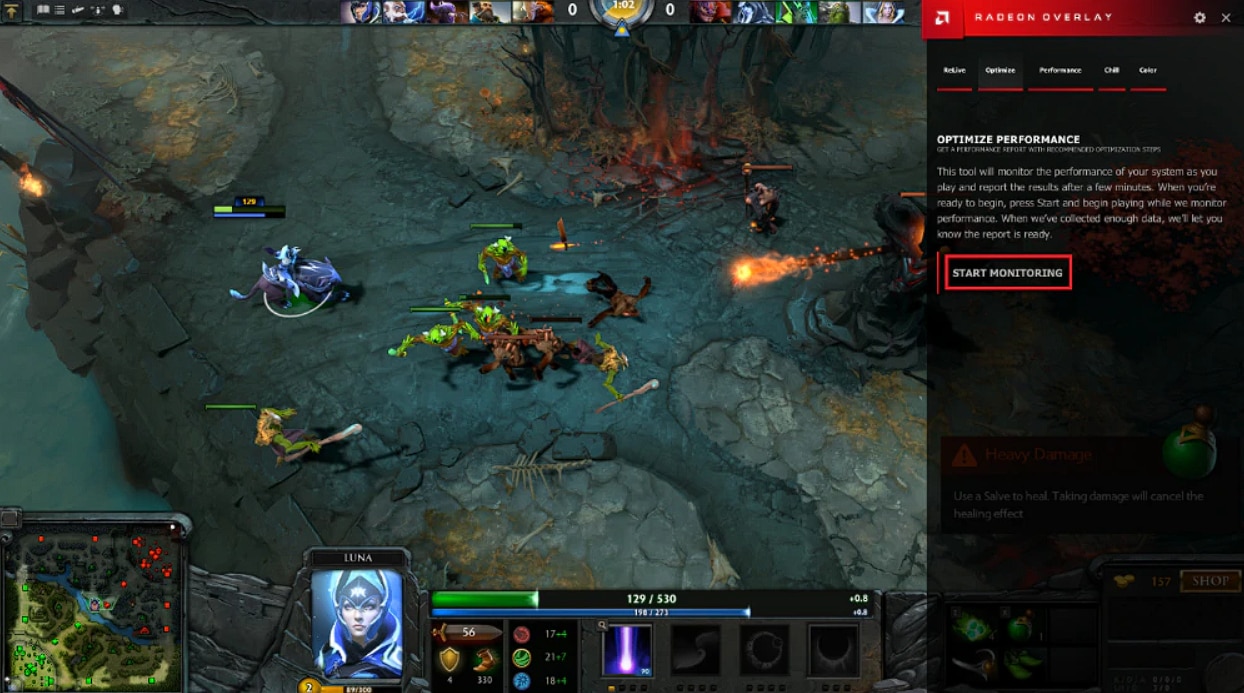
NOTE! Game Advisor will now gather performance data during normal gameplay. This may take up to 90 seconds.
- A countdown timer will be displayed at the top right of the screen indicating monitoring progress. It is important to continue playing the game as normal while Game Advisor analyzes performance in the background.

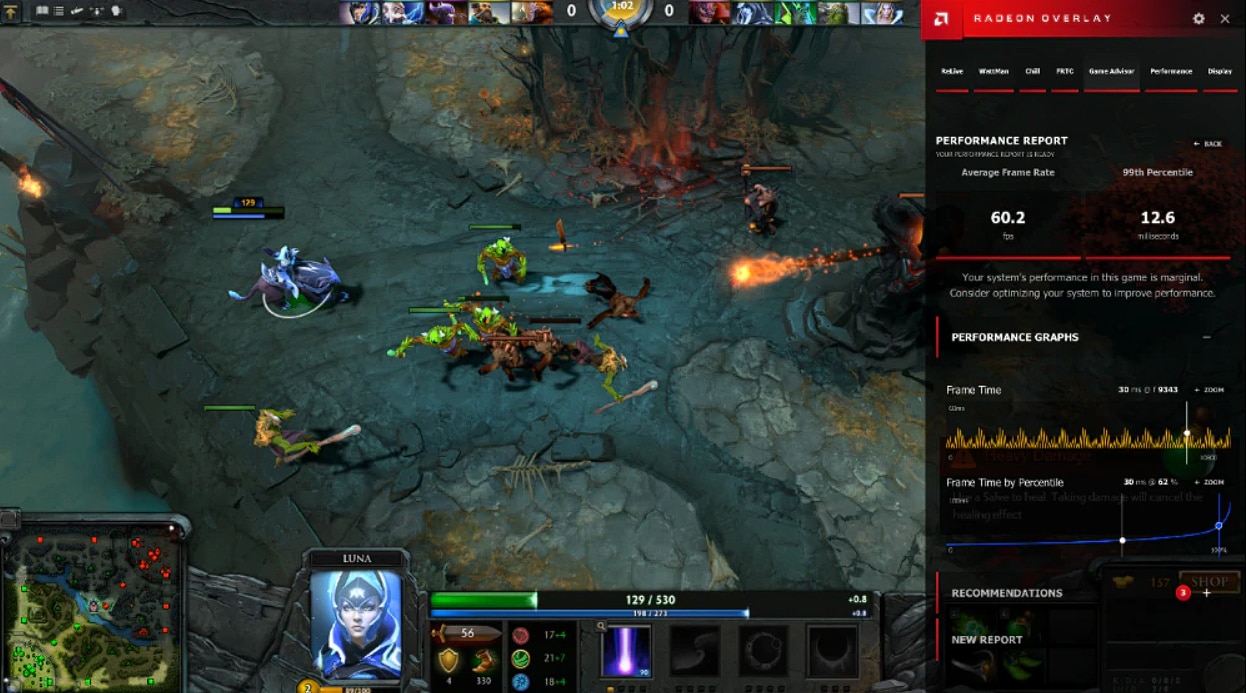
Performance Report – Displays the average frame rate (FPS) achieved in the game and the 95th percentile, which is the longest times taken to process a single frame.
Performance Graphs – A visual representation of frame times and frame time by percentile.
Recommendations – List of in-game graphical settings that may help improve the current gaming experience, for example:
- If Game Advisor determines that the game has less-then-optimal performance, then some recommendations may include:
- Use a lower quality preset - from “Ultra” to “High”
- Lower or disable advanced rendering options like antialiasing and ambient occlusion
- Reduce the game’s render scale – from 120% to 100%
- Reduce game display resolution – from 2560x1440 to 1920x1080
- If Game Advisor determines that the game has excess performance headroom, then some recommendations may include:
- Use a higher quality preset – from “Medium” to “High” or “Ultra”
- Turn up or enable advanced rendering options like antialiasing and ambient occlusion
- Increase the game’s render scale - from 100% to 120%
- Increase the in-game display resolution, if available
NOTE! These recommendations are manually applied using the in-game graphics options. Not all games will have the options available
New Report – Rerun the Game Advisor after implementing the recommendations, for an updated performance report, performance graphs, and recommendations.
* Dota 2 images and logos © 2018 Valve Corporation, All Rights Reserved. Valve, the Valve logo , and the Dota 2 logo are trademarks and/or registered trademarks of Valve Corporation.