Article Number: DH3-001
Last Updated: June 9th, 2025
Overview
AMD Software provides numerous features for users to optimize the performance of their AMD Radeon™ RX Series Graphics product. Depending on the install type selected during setup, users may also customize their AMD Software interface via options available under Preferences. For more information about the Install Type feature, refer to article: Information About AMD Radeon™ Software Installation Types
Note: The steps outlined below are based on AMD Software: Adrenalin Edition 25.6.1 with an AMD Radeon™ RX 9070, and the screenshots used are for illustrative purposes only. Depending on your system configuration, some options and settings may not be available to you or exactly as shown in the examples provided.
User Preferences
To customize user preferences with AMD Software: Adrenalin Edition, follow these steps:
- From the Taskbar, click the Start button (Windows icon) and type AMD Software and select the app under best match.
- In AMD Software, enter "Preferences" into the search box (highlighted below), and click on the "Preferences Settings" result displayed.

- Available options for the full and minimal installation of AMD Software: Adrenalin Edition are shown in the examples below and explained further down:
- Preferences with full install (at default settings).
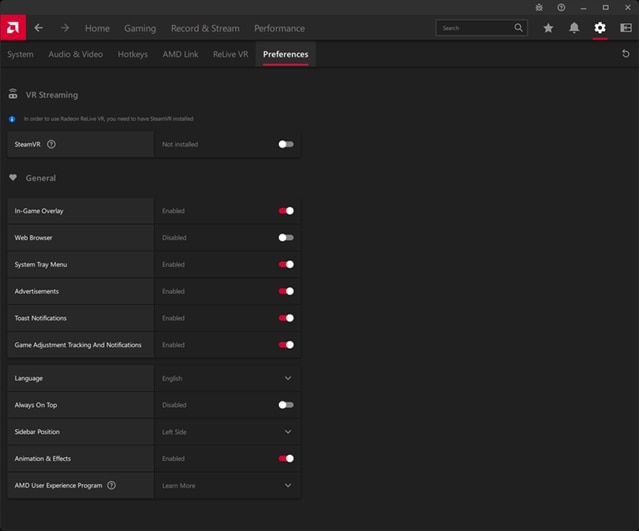
- Preferences with minimal install (at default settings).
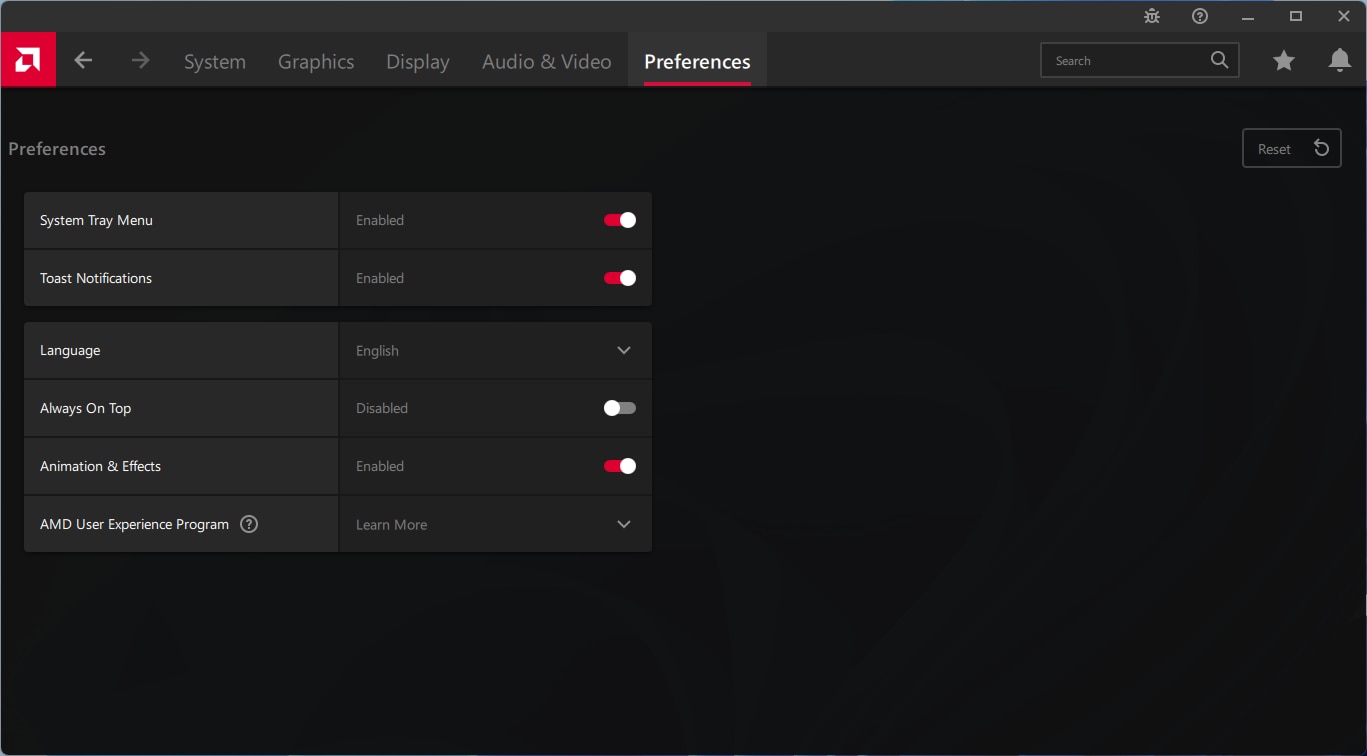
- SteamVR: Enable/disable SteamVR integration. SteamVR must be installed to use this feature. For more information, refer to: AMD Radeon ReLive for VR.
- In-Game overlay: Enable/disable AMD Software in-game overlay menu.
- Web Browser: Enable/disable the use of the integrated web browser.
- System Tray Menu: Enable/disable AMD Software system tray icon.
- Advertisements: Enable/disable AMD Software Home screen advertisements.
- Toast Notifications: Enable/disable AMD Software notifications on Windows® action center.
- Game Adjustment Tracking and Notifications: Allow AMD to track game performance and game settings to make recommended adjustments for a smoother experience.
- Language: Choose the preferred language for your AMD Software.
- Always On Top: Enable to allow AMD Software to stay on top of other active programs.
- Sidebar Position: Choose the sidebar position for the in-game overlay menu to appear.
- Animation & Effects: Enable/disable animations and effects in AMD Software.
- AMD User Experience Program: Allow AMD to collect usage data to help us improve our products and services.
- AMD Image Inspector: Images will be sampled from local full screen gameplay and processed through an AMD model. Those that may help AMD will be stored on system and can be optionally sent.
© 2025 Advanced Micro Devices, Inc. The information contained herein is for informational purposes only and is subject to change without notice. While every precaution has been taken in the preparation of this document, it may contain technical inaccuracies, omissions and typographical errors, and AMD is under no obligation to update or otherwise correct this information. Advanced Micro Devices, Inc. makes no representations or warranties with respect to the accuracy or completeness of the contents of this document and assumes no liability of any kind, including the implied warranties of non-infringement, merchantability, or fitness for particular purposes, with respect to the operation or use of AMD hardware, software or other products described herein. No license, including implied or arising by estoppel, to any intellectual property rights is granted by this document. Terms and limitations applicable to the purchase or use of AMD's products are as set forth in a signed agreement between the parties.