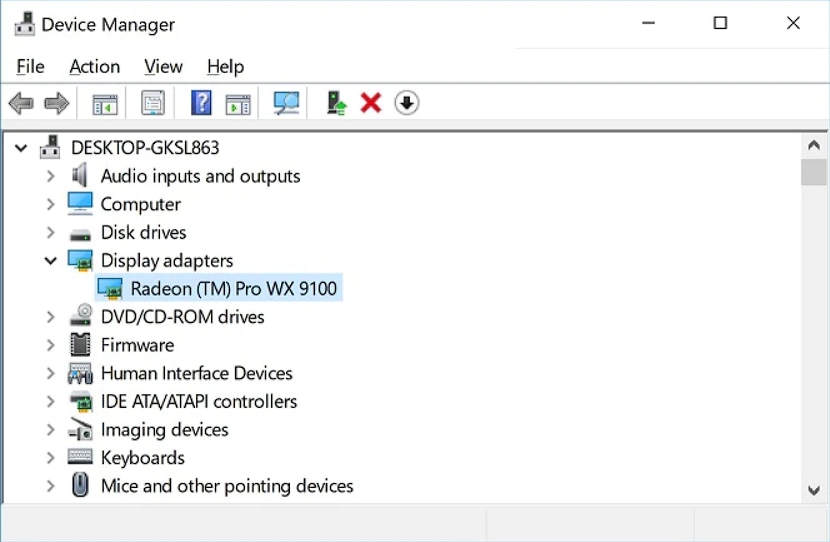Article Number: PDH-002
Last Updated: April 13th, 2018
Physical Inspection
The quickest and easiest method to identify an AMD Professional Series graphics card is by inspecting the original retail gift box in which the product came in or the sticker label attached to the graphics card, as shown in the examples below:
- Original retail gift box – The image below indicates that the manufacturer and model of the graphics card is a Radeon™ Pro WX 9100 graphics card made by AMD.

- Sticker label – The image below indicates that the model of the graphics card is a Radeon™ Pro WX 9100 graphics card.
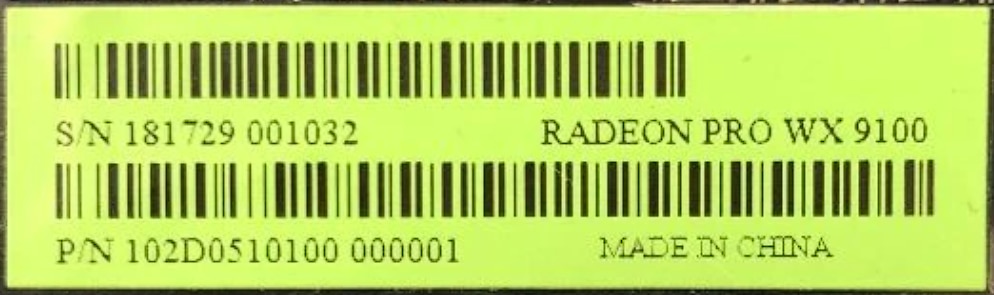
Using the Subsystem Vendor ID and Device ID of the Graphics Card
The Subsystem Vendor ID and Device ID are two sets of device identification string, each set consisting of four hexadecimal digits.
Using the Subsystem Vendor ID and Device ID, the manufacturer and model of a graphics card can be determined. This method is ideal for a system that does not have proprietary graphics driver installed and physical inspection is not feasible.
To find out the graphics card Subsystem Vendor ID and Device ID use Windows® Device Manager.
- Open Device Manager and expand Display adapters and Microsoft Basic Display Adapter should be visible
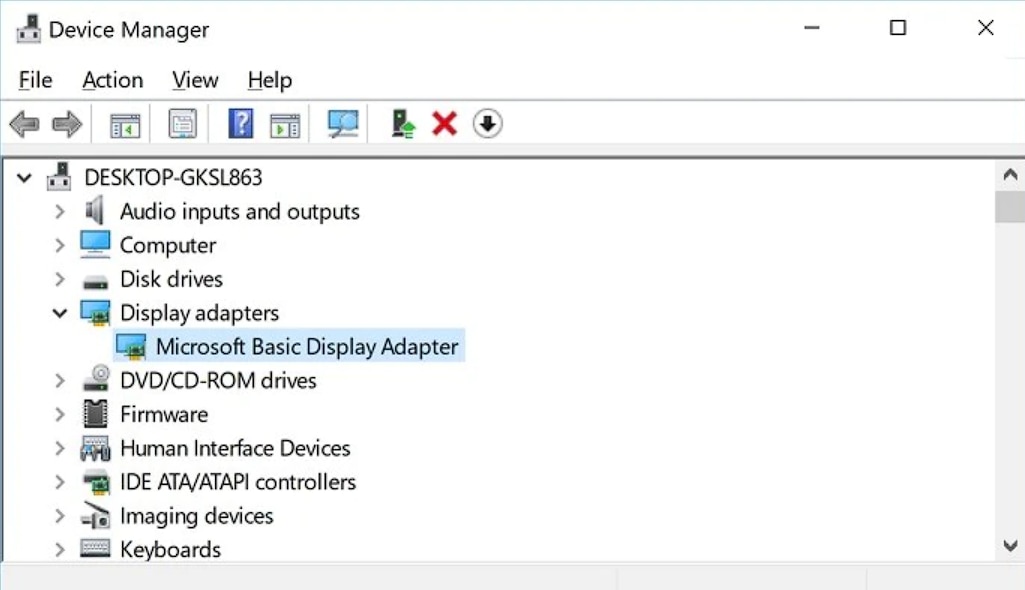
- Right-click Microsoft Basic Display Adapter and click on Properties
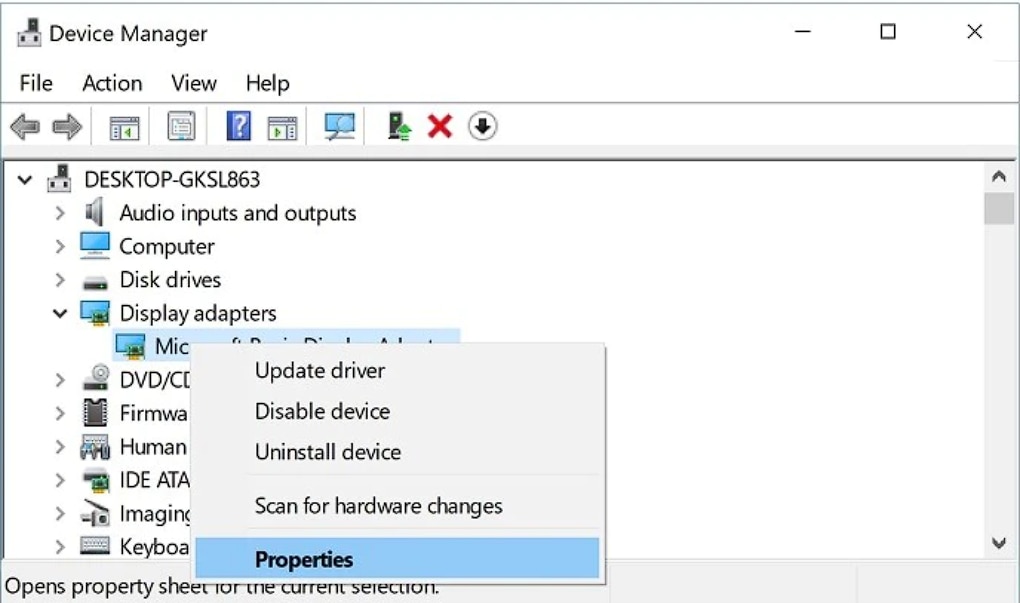
- Go to Detail tabs, select Hardware Ids under Property.
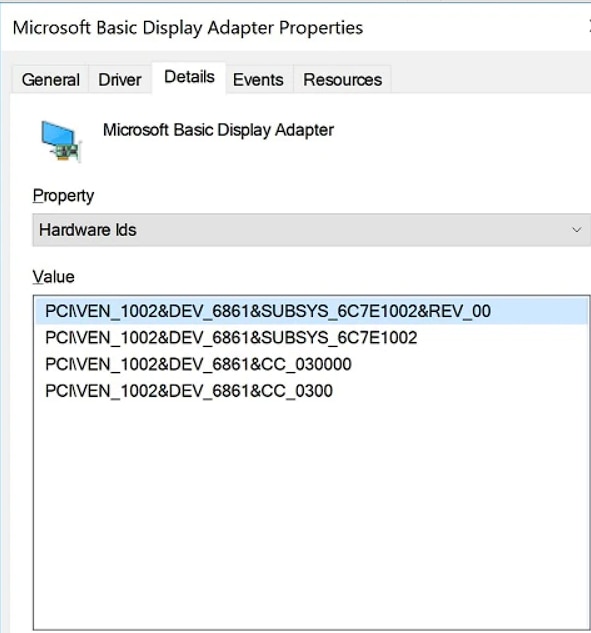
In the example shown above the Hardware ID string is: PCI\VEN_1002&DEV_6861&SUBSYS_6C7E1002&REV_00
The bold segment in the Hardware ID string indicates that the graphics card Device ID is 6861, and the Subsystem Vendor ID is 1002.
Note: For identifying the graphics card manufacturer and model, only the DEV and SUBSYS segment values will be used. Only the last four alphanumeric characters in the SUBSYS string segment are used to determine the Subsystem Vendor ID.
Once the graphics card Subsystem Vendor ID has been found, match it to the list below of manufacturers to identify the manufacturer or origin of the graphics card.
Subsystem Vendor ID |
Manufacturer |
1002 |
AMD |
174B |
Sapphire |
To identify the model of the graphics card using its Device ID, refer to a 3rd party resource: Device Hunt
On the Device Hunt website, enter the graphics card Device ID in the Device ID field (as shown below) and click the Search icon. The results should provide the model of the graphics card.
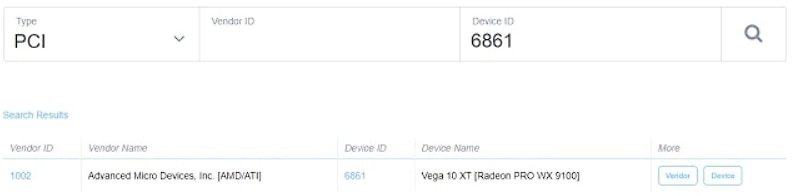
AMD Graphics Software and Driver for Windows® Based System
For Windows® based systems with AMD proprietary graphics software and driver installed and functioning correctly, the manufacturer and model of the AMD graphics card can be identified by using the graphics software user interface.
Note: Depending on the generation of the AMD Professional Series graphics card and the version of the graphics software package installed in the system, the user interface could be either:
- Radeon™ Pro Settings
- AMD FirePro™ Control Center
Radeon Pro Settings
Note: This is only applicable to AMD FirePro™ or Radeon™ Pro graphics cards.
If your system uses Radeon™ Pro Settings, follow the steps below to identify the manufacturer and model of the installed AMD graphics card:
Provided that the graphics drivers are correctly installed and functioning, the model of the graphics card may be found using Radeon Pro Settings.
- Open the Radeon Pro Settings by right-clicking on any empty space on the desktop. From the menu select AMD FirePro and Radeon Pro Settings.
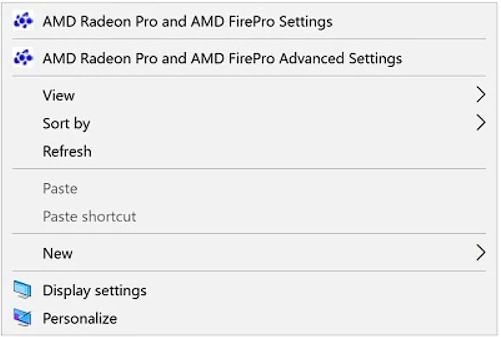
- In the Radeon Pro Settings, click System located on the top right corner.
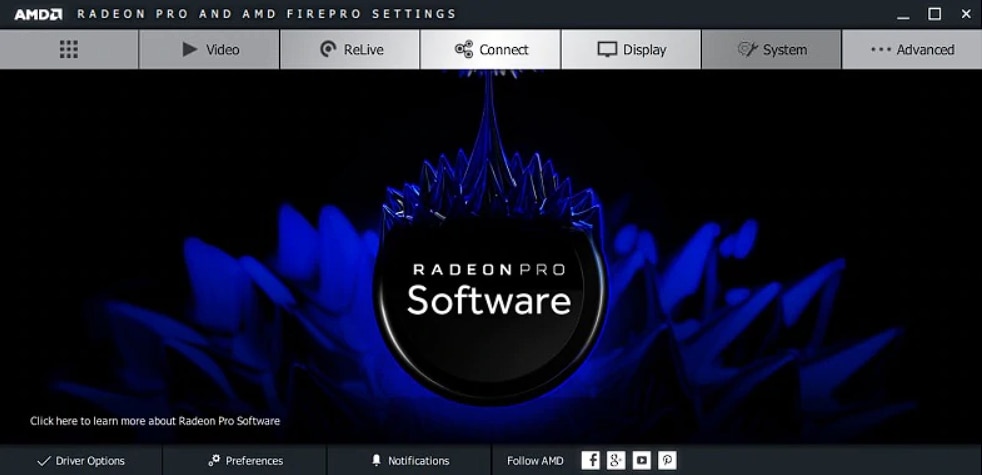
- The graphics hardware will be shown under Graphics Chipset in the Overview tab
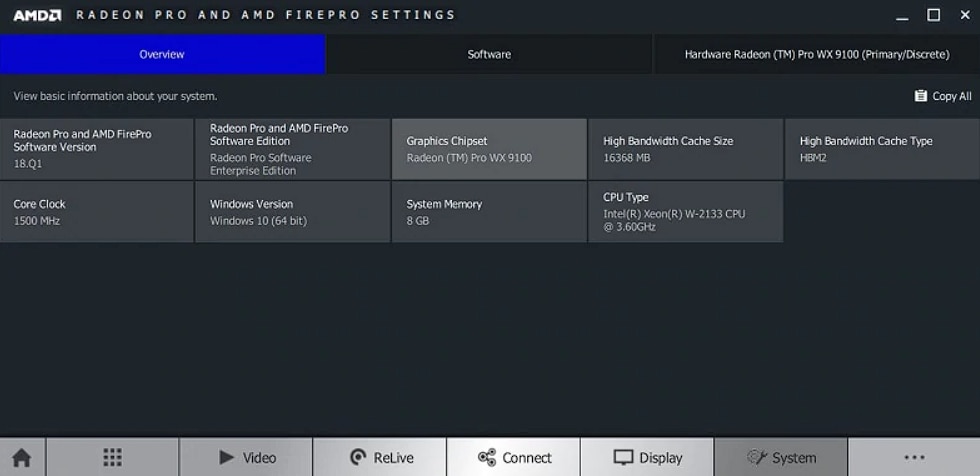
Note: The Graphic Card Manufacturer label should display Powered by AMD, this specifies that the installed graphics card was designed using AMD GPU and graphics technology.
- Within the Hardware section, the graphics card model is labeled under Graphics Chipset. The Subsystem Vendor ID and the Device ID strings are also provided.
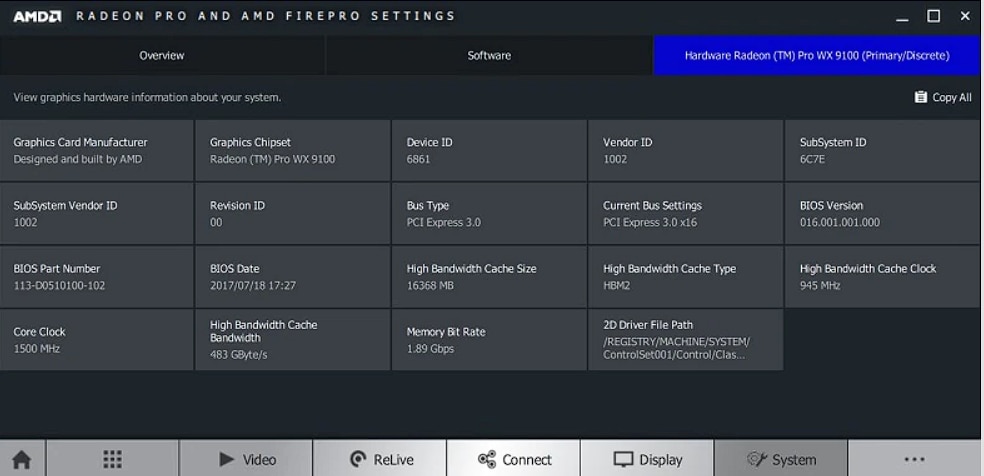
Note: The Graphic Card Manufacturer label should display Designed and built by AMD, this specifies that the installed graphics card was designed using AMD GPU and graphics technology.
- To determine the actual manufacturer of the graphics card, make note of the Subsystem Vendor ID and match it to the manufacturer using the lookup table below.
Subsystem Vendor ID |
Manufacturer |
1002 |
AMD |
174B |
Sapphire |
AMD FirePro Control Center
Note: This is only applicable to legacy products that support AMD FirePro™ Control Center, not Radeon Pro Settings.
Provided that the graphics drivers are correctly installed and functioning, the model of the graphics card can be found using AMD FirePro Control Center.
- AMD FirePro Control Center can be opened by right clicking any empty space on the desktop and from the menu select AMD FirePro Control Center.
- If AMD FirePro Control Center is in Standard View mode, then scroll down to Information, select Product Summary, then select Hardware. The Graphics Chipset should indicate the model of the graphics card.
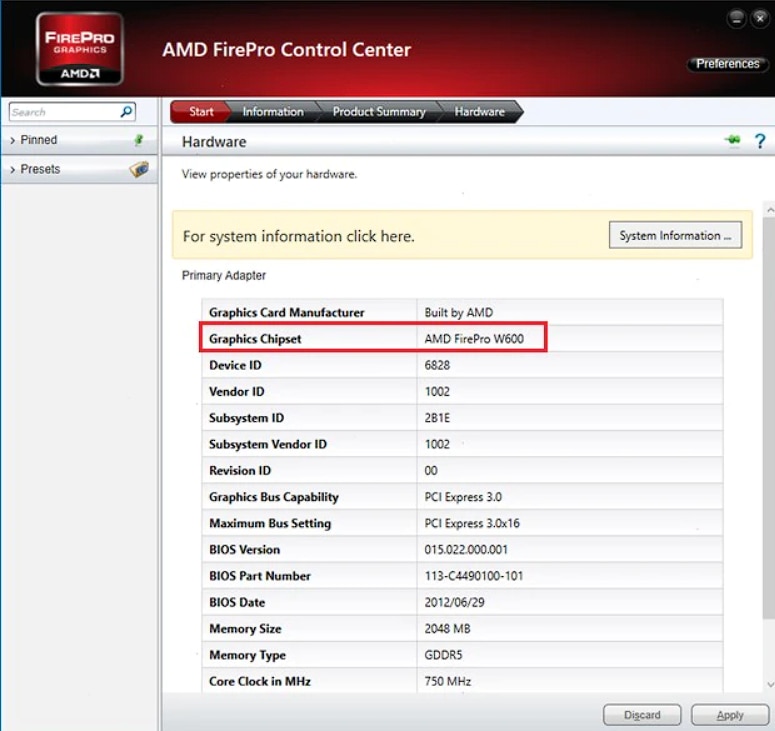
If AMD FirePro Control Center is in Advanced View mode, click on the Information tab located on the left side menu, then click Hardware. The Graphics Chipset should indicate the model of the graphics card.
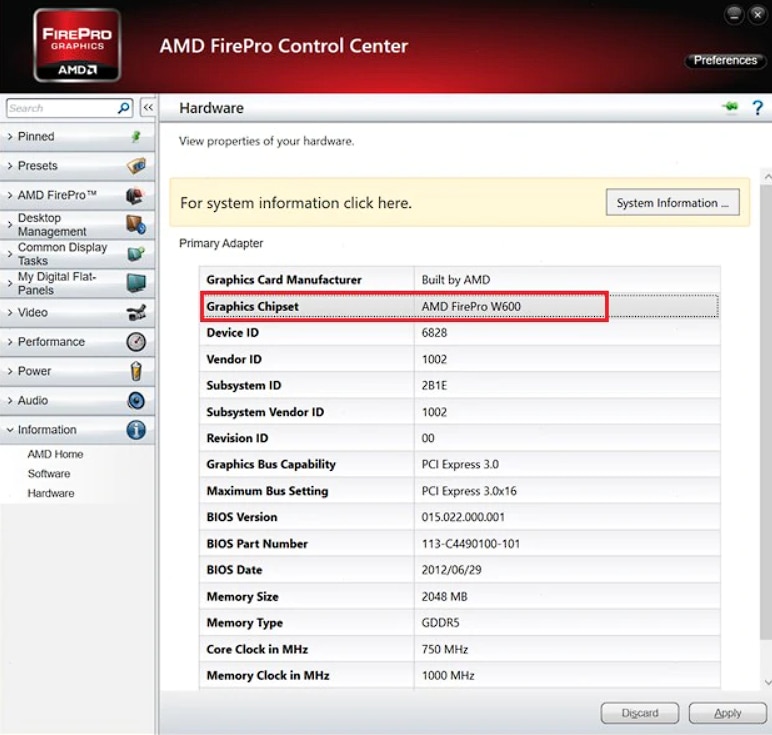
Note: The Graphic Card Manufacturer label should display Built by AMD, this specifies that the installed graphics card was designed using AMD GPU and graphics technology.
- Within the Hardware section, the graphics card model is labeled under Graphics Chipset. The Subsystem Vendor ID and the Device ID strings are also provided.
- To determine the actual manufacturer of the graphics card, make note of the Subsystem Vendor ID and match it to the manufacturer using the lookup table below.
Subsystem Vendor ID |
Manufacturer |
1002 |
AMD |
174B |
Sapphire |
Device Manager
Provided that the graphics drivers are correctly installed and functioning, the model of the graphics card may be found using the Device Manager.
To locate the manufacturer and model of the installed AMD Professional Series graphic card, follow the steps below:
Open Device Manager and expand Display adapters.
- Open Device Manager and expand Display adapters and the model of the graphic card should be visible. In this example, the graphics card model is the Radeon Pro WX 9100.