Article Number: DH3-010
Last Updated: July 2nd, 2025
Overview
AMD Virtual Super Resolution (VSR) allows games to render at higher resolutions (above the native resolution of the display) and then rescales them down to a lower native display resolution. When this feature is enabled, virtual resolutions beyond the native resolution of the display will be available in a wide variety of games and applications, including the Windows® desktop.
In addition to the quality benefits associated with rendering at a higher resolution, VSR can provide a wider or more complete view in games. This aspect of the feature can be beneficial in real-time strategy or world-building games, where seeing more of the world can give the user an edge as shown in this example:
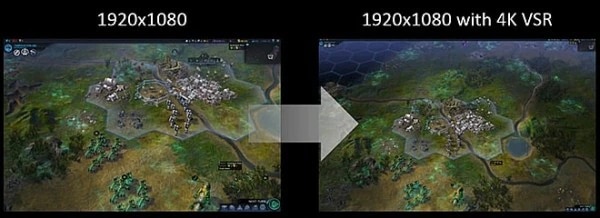
Radeon™ Image Sharpening (RIS) employs a contrast adaptive sharpening algorithm that restores clarity to in-game visuals that may have been softened by other effects. It brings out details of objects without creating some of the visual artifacts seen in other sharpening effects. As of AMD Software: Adrenalin Edition 22.8.1, RIS can also be applied to select multimedia and productivity applications to sharpen picture and video content.*
Below is an in-game screenshot example showing the effects of RIS:
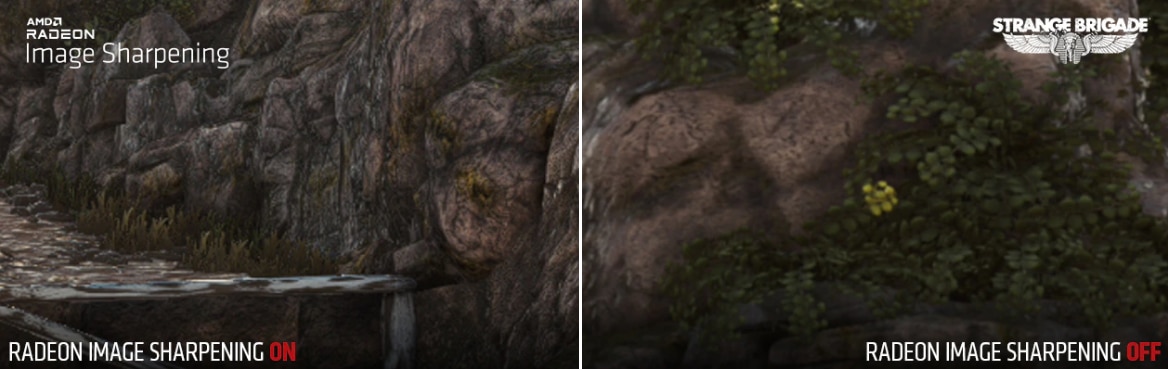
For more information about VSR / RIS, feature enhancements, compatibility, and supported products, please visit AMD Virtual Super Resolution and Radeon™ Image Sharpening.
It is recommended to use the latest version of AMD Software: Adrenalin Edition for your AMD graphics to ensure full compatibility and support for newest enhancements to VSR and RIS. For instructions, refer to article: Install AMD Software: Adrenalin Edition.
Note: The steps outlined in this article are based on AMD Software: Adrenalin Edition 23.9.1 (Full Install) with an AMD Radeon™ RX 7900 XT and the screenshots used are for illustrative purposes only. Depending on your system configuration, some options and settings may not be available to you or exactly as shown in the examples provided.
Virtual Super Resolution
To enable VSR with AMD Software: Adrenalin Edition, follow these steps:
- From the Taskbar, click the Start button (Windows icon), type AMD Software and select the app under best match.
- In AMD Software, enter "VSR" into the search box (highlighted below), and click on result displayed.
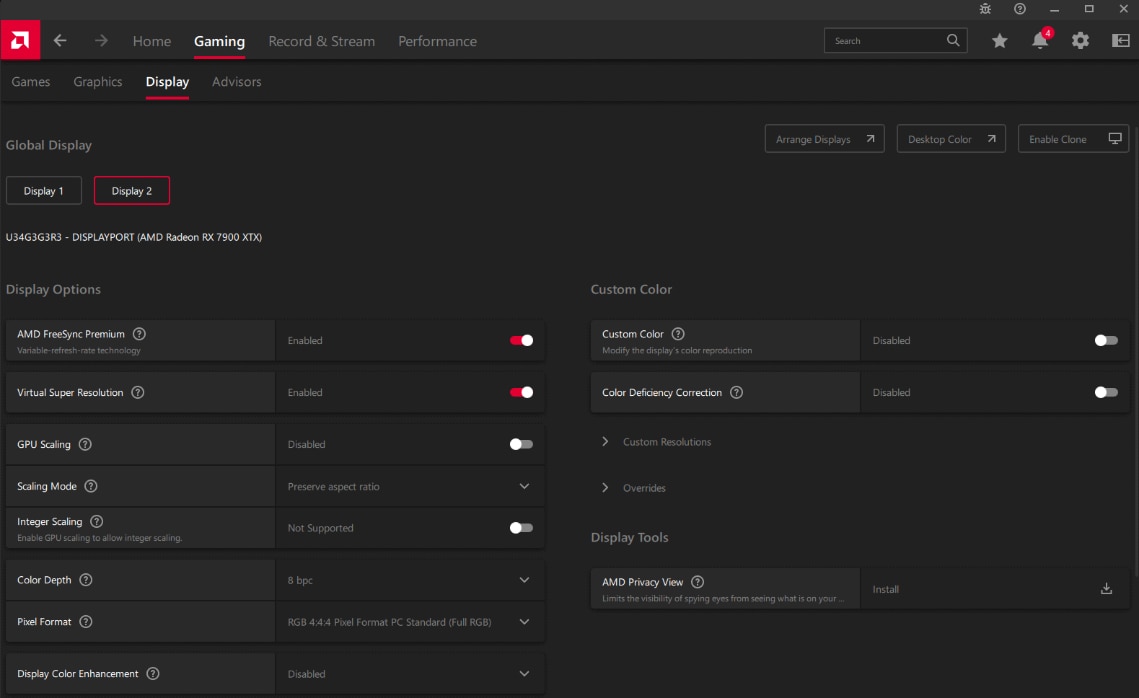
- Virtual Super Resolution is disabled, by default. To use VSR, toggle the switch to Enabled as shown in the image below. The display may go blank for a few seconds as VSR is being enabled or disabled, this is normal.

4. Once VSR is enabled, applying a supported VSR mode on a selected game can be done through the in-game graphics/video settings menu. Here are some general steps:
- Launch the desired game and open the in-game graphics/video menu.
- Choose the display option for a list of available resolutions. Resolutions higher than the native resolution of the display are VSR modes. If higher resolutions are not available, it could be due to game engine or display compatibility with VSR modes.
- select the desired VSR mode and apply/save changes. The game should now run using the selected VSR mode.
5. VSR for Windows desktop can be configured in a similar way. With VSR is enabled, additional resolutions (VSR modes) should be available in Windows, Display settings for use.
Radeon Image Sharpening
Radeon Image Sharpening can be configured globally and will then apply to all supported games/applications upon launch. It can also be separately customized for individual games/applications using AMD Software application profiles. However, for RIS to take effect, it must be enabled before launching the game/application.
To configure Radeon Image Sharpening (RIS) with AMD Software: Adrenalin Edition, follow these steps:
- From the Taskbar, click the Start button (Windows icon), type AMD Software and select the app under best match.
- In AMD Software, enter "Sharpen" into the search box (highlighted below), and click on "Radeon Image Sharpening - Graphics Settings" result displayed.
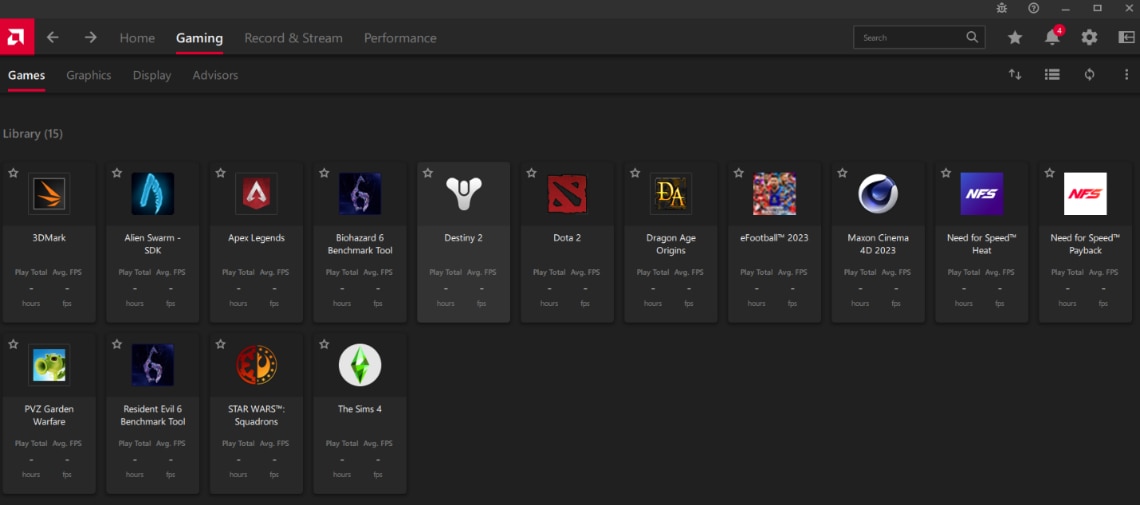
- In Global Graphics, Radeon Image Sharpening is disabled, by default. To apply RIS globally, toggle the switch to Enabled and set the preferred sharpness level using the slider or value field. Changes will take effect immediately.
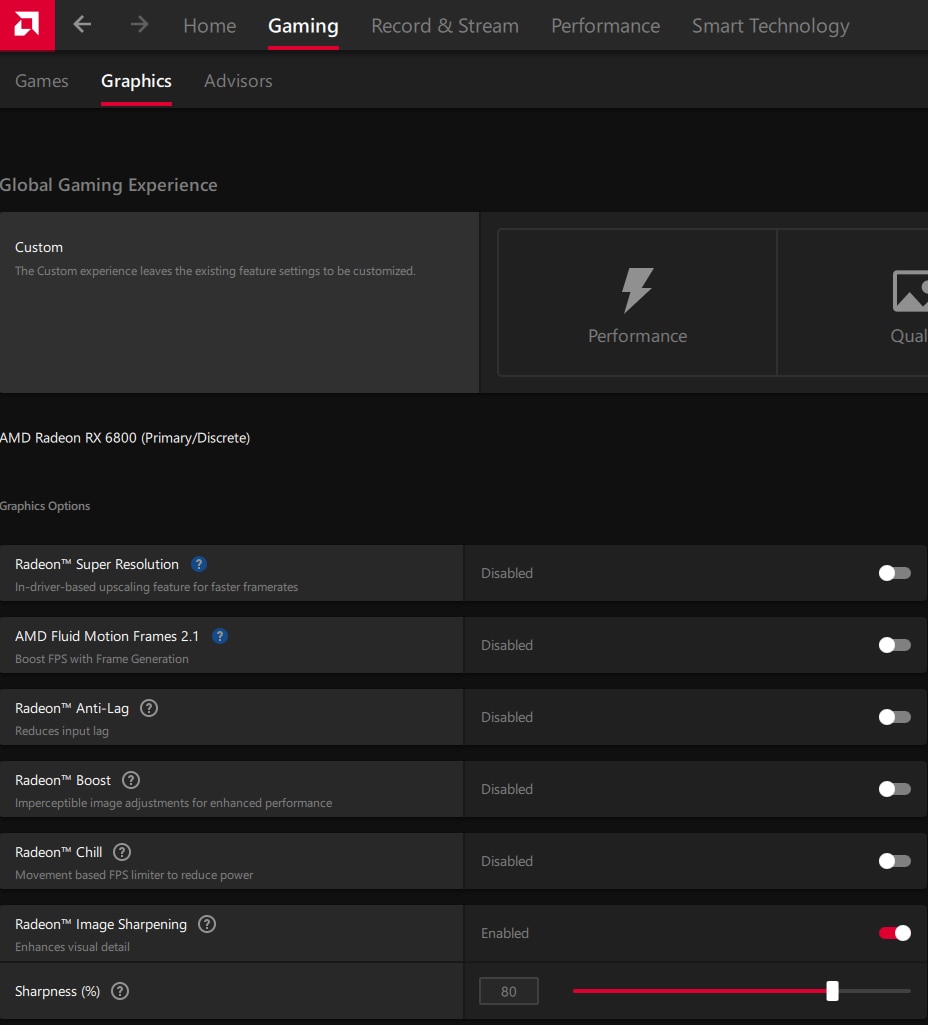
4. To configure RIS for individual games/applications, enter "Gaming" into the search box (highlighted below), and click on the "Gaming" result displayed.
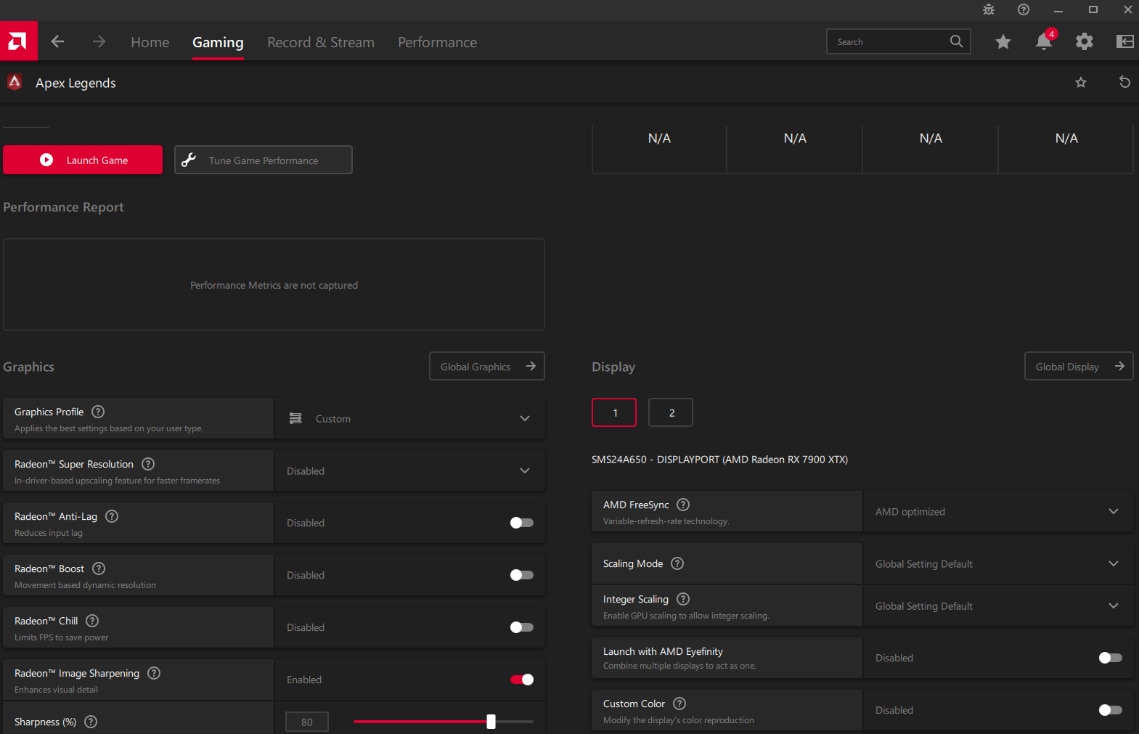
Select the application profile for the desired game. For information on how to create an application profile with AMD Software, refer to article: Customize Graphics Settings with AMD Software: Adrenalin Edition
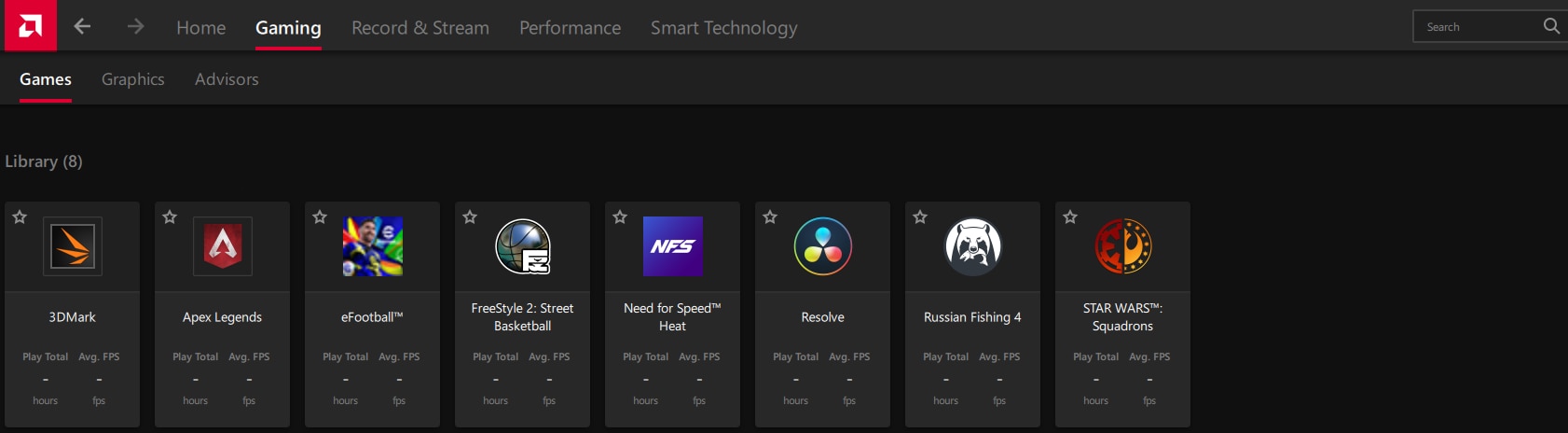
5. By default, AMD Software automatically applies the Global Graphics settings for Radeon Image Sharpening to the selected application profile, on first use. Any adjustments to RIS in the application profile applies to the selected game/application only. The example below shows the application profile for Apex Legend with RIS enabled and sharpness level set to 80%.
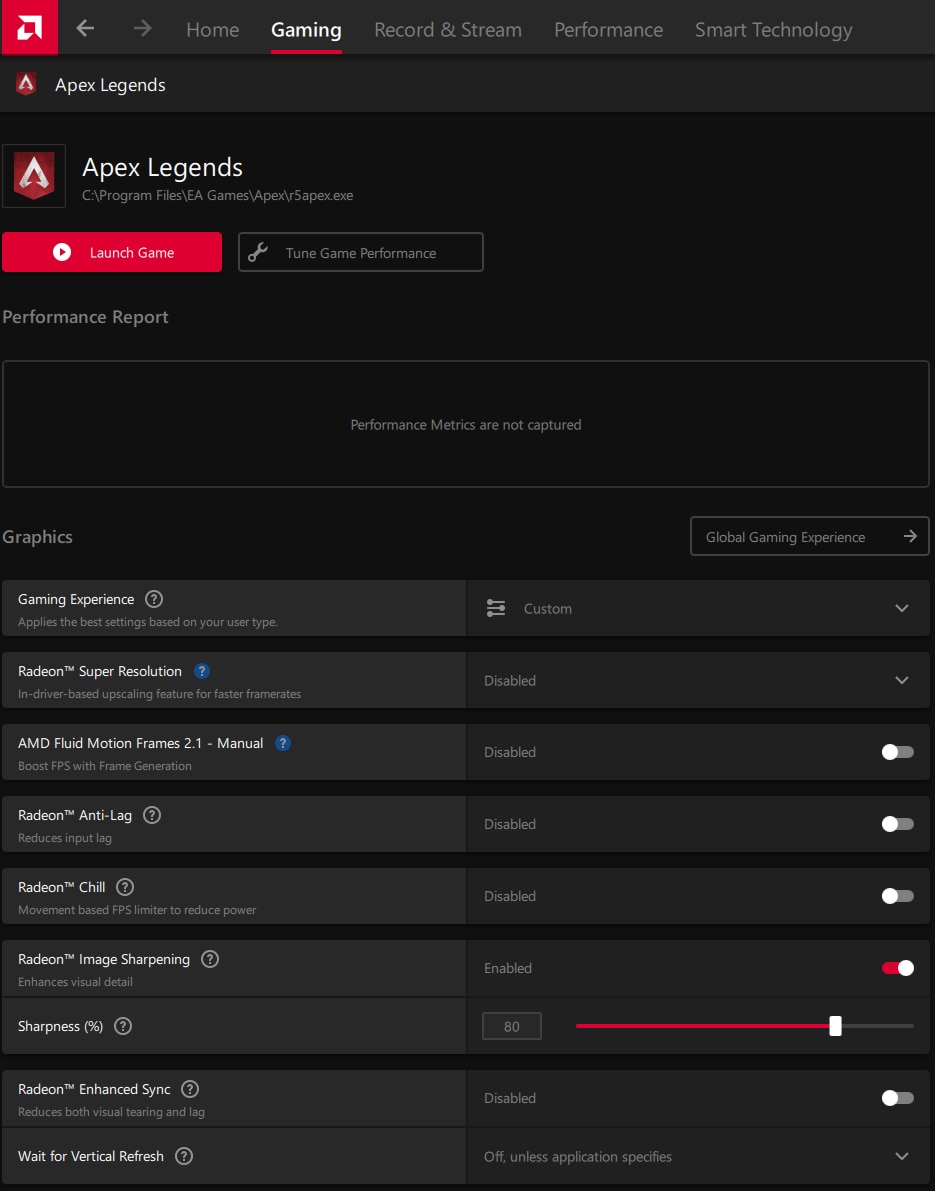
*RIS featured in AMD Software: Adrenalin Edition 22.3.1 and later supports these multimedia and productivity applications: Google Chrome, Microsoft Edge, Mozilla Firefox, Windows Movies & TV Player, Microsoft Word, Microsoft Excel, Microsoft PowerPoint, Microsoft Outlook, Microsoft OneNote, Microsoft Teams, VLC Player, Adobe Reader, Microsoft Photos.
© 2025 Advanced Micro Devices, Inc. All rights reserved. AMD, the AMD Arrow logo, Radeon, Ryzen, and combinations thereof are trademarks of Advanced Micro Devices, Inc. Other product names used in this publication are for identification purposes only and may be trademarks of their respective owners. The information contained herein is for informational purposes only and is subject to change without notice. While every precaution has been taken in the preparation of this document, it may contain technical inaccuracies, omissions and typographical errors, and AMD is under no obligation to update or otherwise correct this information. Advanced Micro Devices, Inc. makes no representations or warranties with respect to the accuracy or completeness of the contents of this document and assumes no liability of any kind, including the implied warranties of non-infringement, merchantability, or fitness for particular purposes, with respect to the operation or use of AMD hardware, software or other products described herein. No license, including implied or arising by estoppel, to any intellectual property rights is granted by this document. Terms and limitations applicable to the purchase or use of AMD'’s products are as set forth in a signed agreement between the parties. GD-18.