How To Run Stable Diffusion 3.5 Medium, Large and Turbo on AMD Radeon™ Graphics Cards and Ryzen™ AI
Nov 25, 2024

Please make sure your AMD Radeon™ or Ryzen™ AI hardware is present in the support matrix below:
| Models |
Products |
| Stable Diffusion 3.5 Large |
Maximum Mode: AMD Radeon™ PRO W7900, AMD Radeon™ PRO W7800 graphics |
| Minimum Mode: AMD Radeon RX 7900 XTX graphics with 32GB RAM |
|
| Stable Diffusion 3.5 Large Turbo |
Maximum Mode: AMD Radeon™ PRO W7900, AMD Radeon™ PRO W7800 graphics |
| Minimum Mode: AMD Radeon RX 7900 XTX graphics with 32GB RAM |
|
| Stable Diffusion 3.5 Medium |
Maximum Mode: AMD Radeon™ PRO W7900, AMD Radeon™ PRO W7800, AMD Radeon RX 7900 XTX graphics, AMD Ryzen™ AI PRO 300 Series processor (64 GB)*. |
| Minimum Mode: AMD Radeon RX 7900 XT, AMD Ryzen™ AI 300 Series processor (32 GB)*. |
Steps on how to run Stable Diffusion 3.5 on AMD Radeon™ 7000 Series graphics cards or Ryzen™ AI 300 Series processors:
- Download Amuse by clicking here.
- Install Amuse.
- Accept all the terms and conditions.
- Click on “Advanced” mode by clicking the flask icon at the bottom. Click “Yes” when prompted.
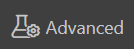


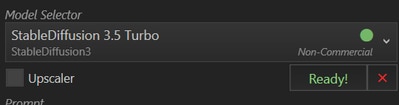
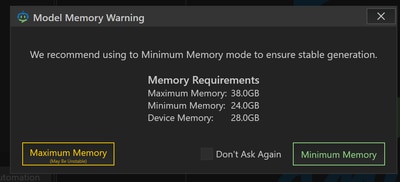

Related Blogs
Footnotes
Footnotes:
*= For optimal performance with SD 3.5 models, AMD recommends Radeon™ 7900 XT or above.
Please note that Amuse is a Beta release and experimental software by a third-party. It is being provided on an “as is” basis. As such, there may be bugs and the user experience may be unstable or cause unintended behavior.GD-97 - Links to third party sites are provided for convenience and unless explicitly stated, AMD is not responsible for the contents of such linked sites and no endorsement is implied.GD-220c- AMD Ryzen™ AI is defined as the combination of a dedicated AI engine, AMD Radeon™ graphics engine, and Ryzen processor cores that enable AI capabilities. OEM and ISV enablement is required, and certain AI features may not yet be optimized for Ryzen AI processors. AMD Ryzen AI is compatible with: (a) AMD Ryzen 7040 and 8040 Series processors except Ryzen 5 7540U, Ryzen 5 8540U, Ryzen 3 7440U, and Ryzen 3 8440U processors; (b) AMD Ryzen AI 300 Series processors, and (c) all AMD Ryzen 8000 G-Series desktop processors except the Ryzen 5 8500G/GE and Ryzen 3 8300G/GE processors. Please check with your system manufacturer for feature availability prior to purchase.
*= For optimal performance with SD 3.5 models, AMD recommends Radeon™ 7900 XT or above.
Please note that Amuse is a Beta release and experimental software by a third-party. It is being provided on an “as is” basis. As such, there may be bugs and the user experience may be unstable or cause unintended behavior.GD-97 - Links to third party sites are provided for convenience and unless explicitly stated, AMD is not responsible for the contents of such linked sites and no endorsement is implied.GD-220c- AMD Ryzen™ AI is defined as the combination of a dedicated AI engine, AMD Radeon™ graphics engine, and Ryzen processor cores that enable AI capabilities. OEM and ISV enablement is required, and certain AI features may not yet be optimized for Ryzen AI processors. AMD Ryzen AI is compatible with: (a) AMD Ryzen 7040 and 8040 Series processors except Ryzen 5 7540U, Ryzen 5 8540U, Ryzen 3 7440U, and Ryzen 3 8440U processors; (b) AMD Ryzen AI 300 Series processors, and (c) all AMD Ryzen 8000 G-Series desktop processors except the Ryzen 5 8500G/GE and Ryzen 3 8300G/GE processors. Please check with your system manufacturer for feature availability prior to purchase.








